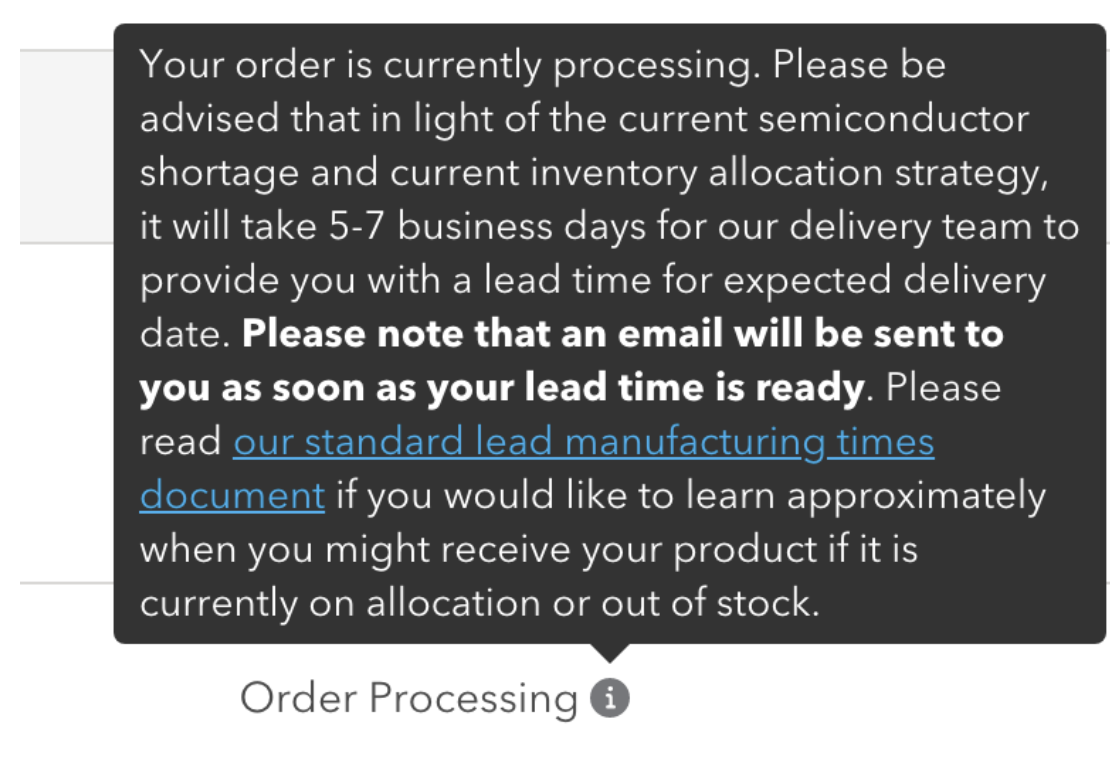Where Can I Find Information About the Status of My Order?
This document details how a Particle customer can check on the status of their order on our Retail and Wholesale stores. Broadly, once you place an order, if we have a product that is on allocation or with an extended lead time, it will take our Delivery team 5-7 business days to provide a lead time for your order’s expected delivery date.
Please check which channel you made your purchase on for the appropriate directions below on how you can check on the status of your order. Please note that the interface for the Retail and Wholesale store customers' stores are different, and you will need to determine which store you made your purchase on.
For all Retail store orders, your order number on the order confirmation that was emailed to you after purchase will start with the letter P.
For all Wholesale customers, your order number on the order confirmation that was emailed to you after purchase will start with the letter W.
Retail
- For Retail store orders, please go to the main Retail store, sign in or click on My Account on the right of the main page top navigation section.

- Select “My Orders” from the drop down menu.
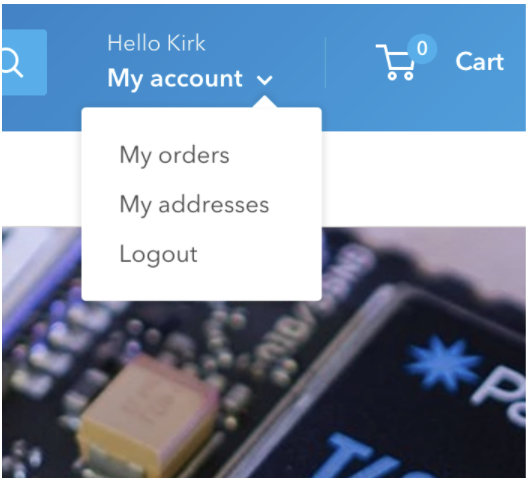
- On the My Orders page, you will see your current and previous order history with information pertaining to your order number, the date of purchase, the payment status, the fulfillment status and total.
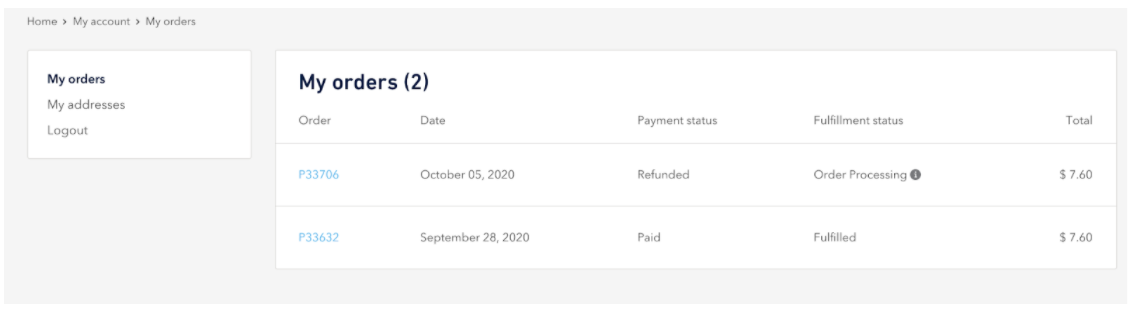
- If you have just purchased your order or you have not received any update, the Fulfillment status section will indicate that your order is processing. If you hover over the information icon to the right of Order Processing, you will see further information regarding when your order will be provided with the expected delivery estimate.
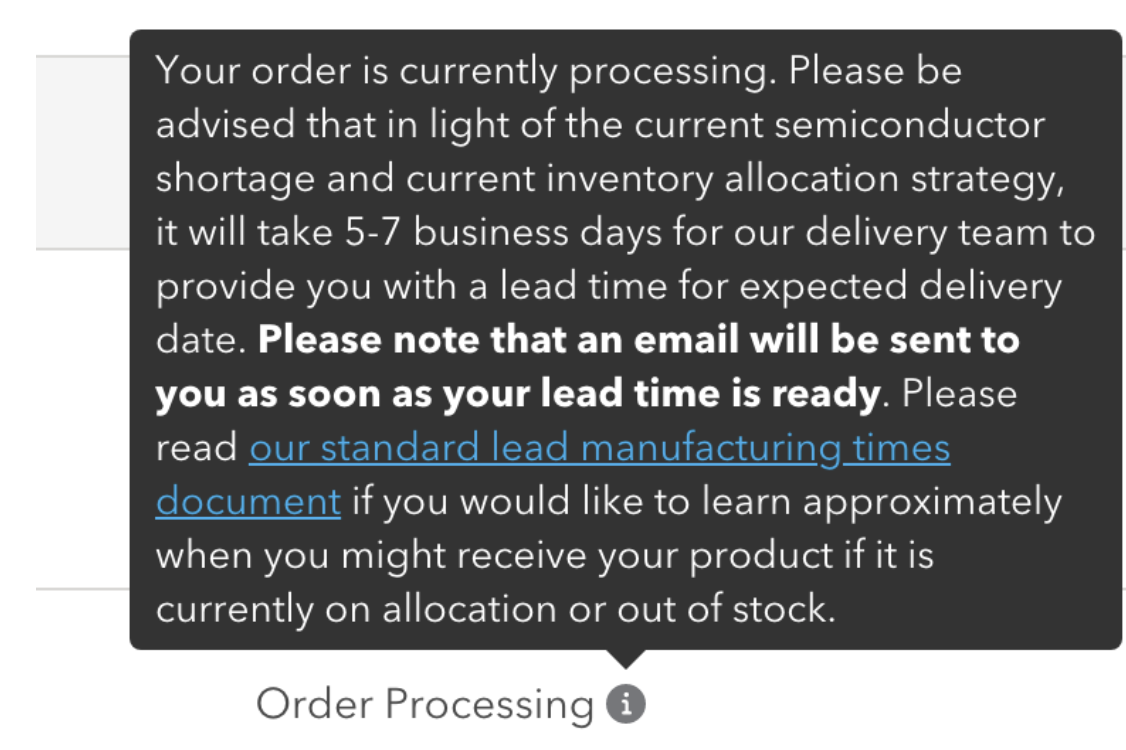
Wholesale
- After logging into the Wholesale store, you will click the Orders option on the navigation menu on the right hand side of the wholesale store main page - it is the second option from the left.
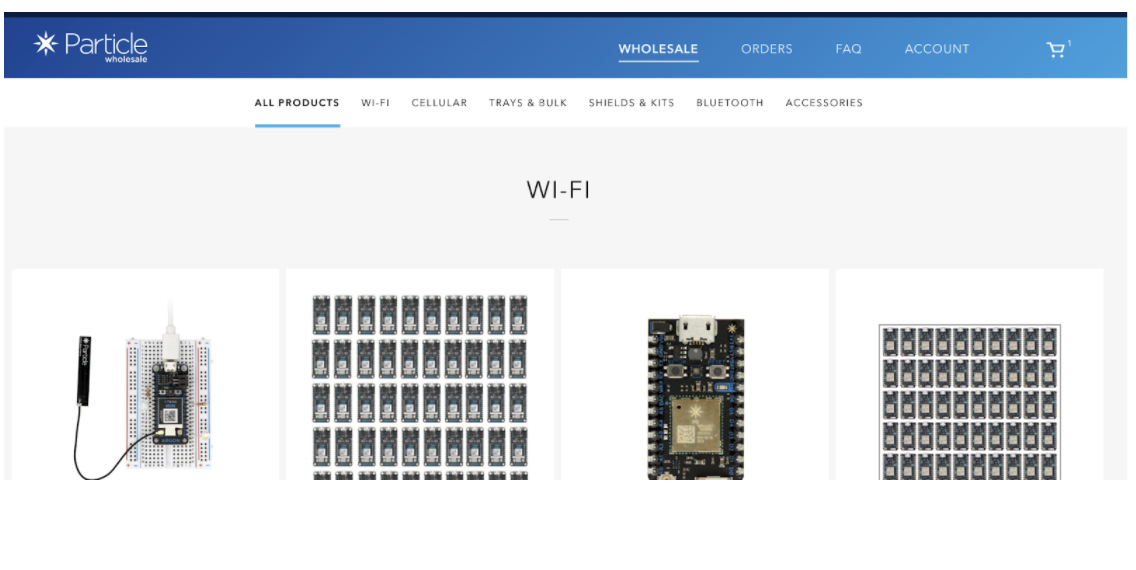
- On the Orders page, you will see your current and previous order history with information pertaining to your order number, the date of purchase, the payment status, the fulfillment status and total.
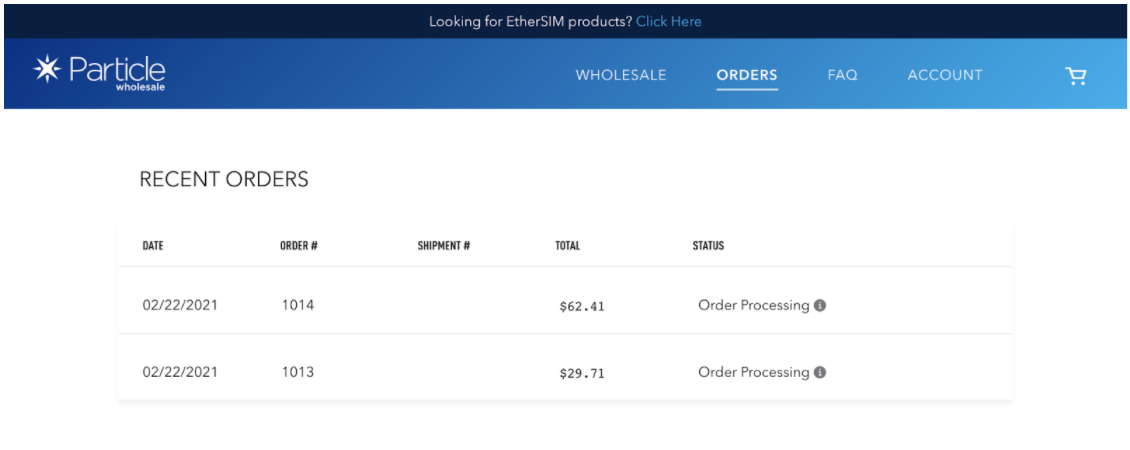
- If you have just purchased your order or you have not received any update, the Fulfillment status section will indicate that your order is processing. If you hover over the information icon to the right of Order Processing, you will see further information regarding when your order will be provided with the expected delivery estimate.