SIM management
SIM Management equips product creators with the functionality needed to operate at scale with cellular-connected devices. This suite of tools is focused on reducing friction of managing a fleet of Particle SIM cards at all stages of the SIM life cycle.
Introduction
The SIMs view in the console is available for all cellular-based products, including those based on the E-Series, Electron, B-Series SoM, Boron, and Tracker. It appears as a SIM card icon in the Console side bar when looking at your product. To access this view and start exploring, click on the SIM card icon ( ).
Much like devices, SIM cards can be associated with a Particle product instead of an individual developer account (sandbox).
- Each account has a Free plan Sandbox that can contain up to 100 devices, both cellular and Wi-Fi in any combination, for free.
- A product can be in the Free plan Sandbox where the 100 device limit applies across both product and non-product devices in the account.
- A product can also be on the Basic or Enterprise Plan and be part of an organization, which is not limited by number of devices.
- A product can be prototyped in the Free plan and then moved into a Basic or Enterprise plan later when scaled.
The SIMs page looks like this:
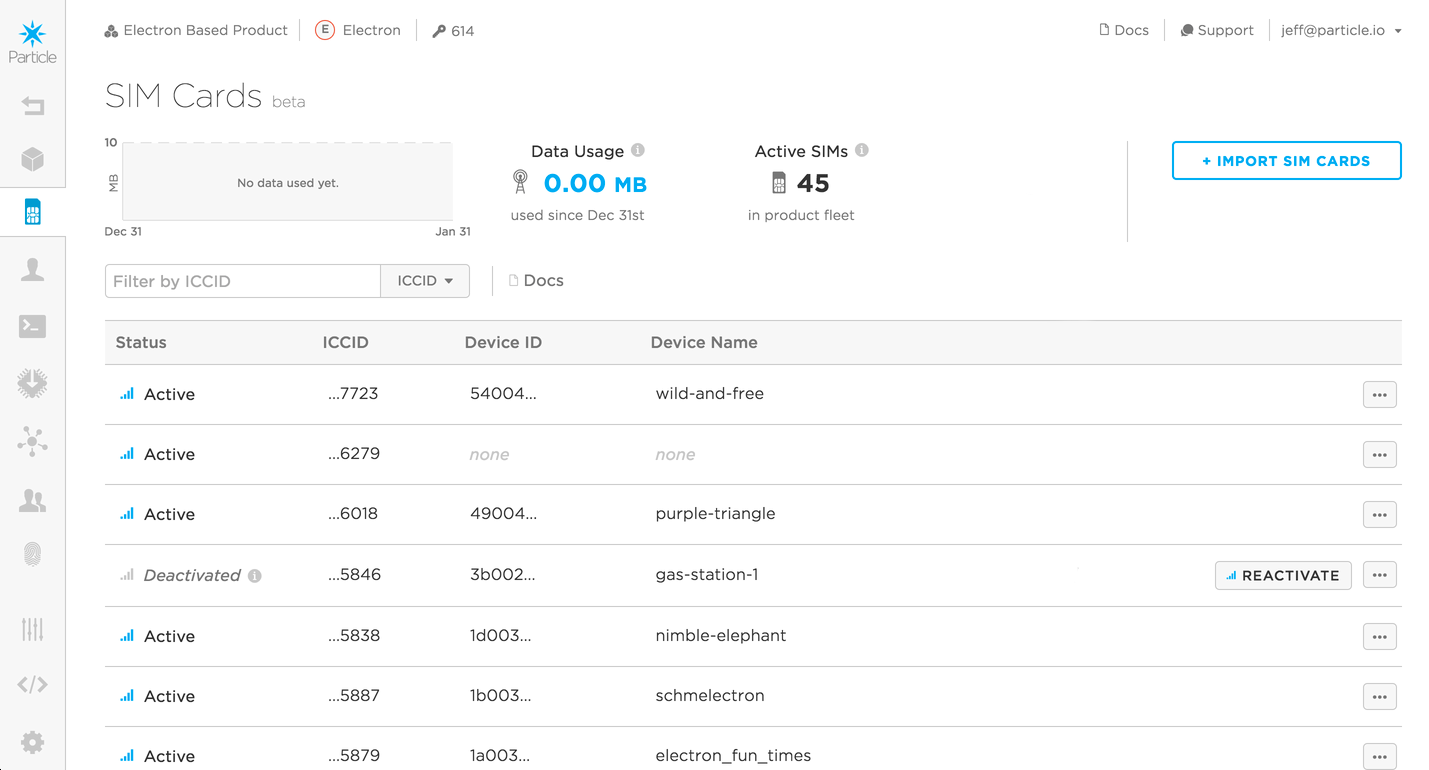
Here's a few things you will see on this page:
- A list of your product SIM cards, with details like its ICCID, connection status, associated device info
- Some statistics about your fleet's aggregate data usage
- Buttons to take action on your fleet, like importing new SIMs into the product
Importing SIM cards
In many cases, you will not need to import SIM cards at all. For devices that include a built-in MFF2 SMD SIM (E-Series, B-Series SoM, Boron, and Tracker), adding the Device ID to your product will automatically add the built-in SIM card to your product with no additional steps required.
You can import SIM cards into your product a variety of different ways:
- Typing in ICCIDs
- Scanning ICCIDs using your webcam
- Uploading a file containing a list of ICCIDs
Regardless of the method you choose, importing SIMs into a product also triggers SIM activation. This is a key benefit of managing SIM cards on the product level: you are able to pre-activate large numbers of SIM cards to ensure a smooth unboxing and setup experience for end-users of your product.
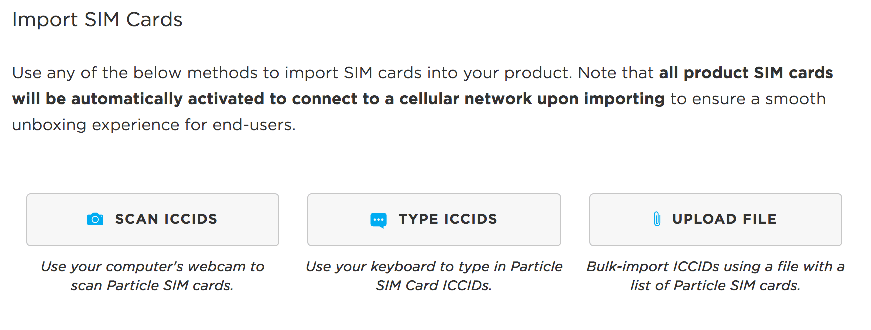
You have methods to choose from when importing SIM cards into your product
Upon importing, SIM cards will be activated via Particle's MVNO service.
Typing or scanning ICCIDs
For importing smaller numbers of SIM cards, it makes more sense to type or scan ICCIDs to import into your product. You can find the full ICCID number on the back of your Particle SIM carrier card, below the bar code. Alternatively, the ICCID is also printed directly on the micro SIM, if it has already been popped out of it's SIM carrier card.
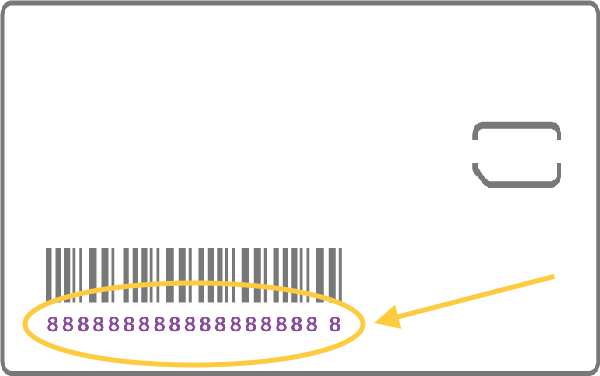
You can find a Particle SIM's ICCID on the back of its carrier card
You also have the option to use your computer's webcam to scan a SIM card's ICCID for product importing. Note that scanning works best with a webcam capable of 1080p resolution or higher. As a result, many default laptop scanners will not work well for scanning. If you don't have this kind of webcam handy, we suggest typing ICCIDs or importing via a file.
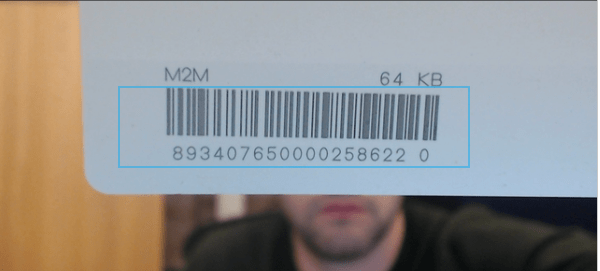
To scan, position the bar code inside the cyan box, and ensure that it is in focus
Regardless of if you are typing or scanning ICCIDs, SIM cards will queue up for batch importing. When you have finished queueing up SIMs, click "Continue" to proceed to selecting a home country for the data plan.
Importing via files
For large numbers of SIM cards, it will be much easier to import and activate using a file. If you have purchased a large number of Particle SIM cards, you should have received a file containing a list of your ICCIDs from Particle.
The Console's UI makes it easy to drag-and-drop a file containing ICCIDs
to use for importing. Your file must be a .txt and have one ICCID per
line. Any other data in the file will be ignored.
Individual SIM actions
Although SIM management within a product provides fleet-wide control and insight, it does not come at the expense of individual SIM control. In the SIMs view, you can take the following actions on a SIM card:
Deactivate SIM: Stops this SIM from using data. The device will not be able to connect to the cellular network or the Particle cloud and will be stuck in blinking green state if on.
Activate SIM: A SIM that has previously been paused will have the Activate option instead of Deactivate. While activating a SIM card normally occurs within a minute, it could take up to 24 hours.
Release SIM: Deactivates a SIM and removes it from the product. If the SIM is still in a device, the device will not be able to connect to the Particle cloud until the SIM is added to an account and activated.
Data plans
For more information about the free and paid product plans for cellular products, see the cellular data guide.
