Integration monitor
Monitors Particle integrations for elevated error rates and alert when the error rate exceeds a threshold and sends a notification.
One available notification is Slack:
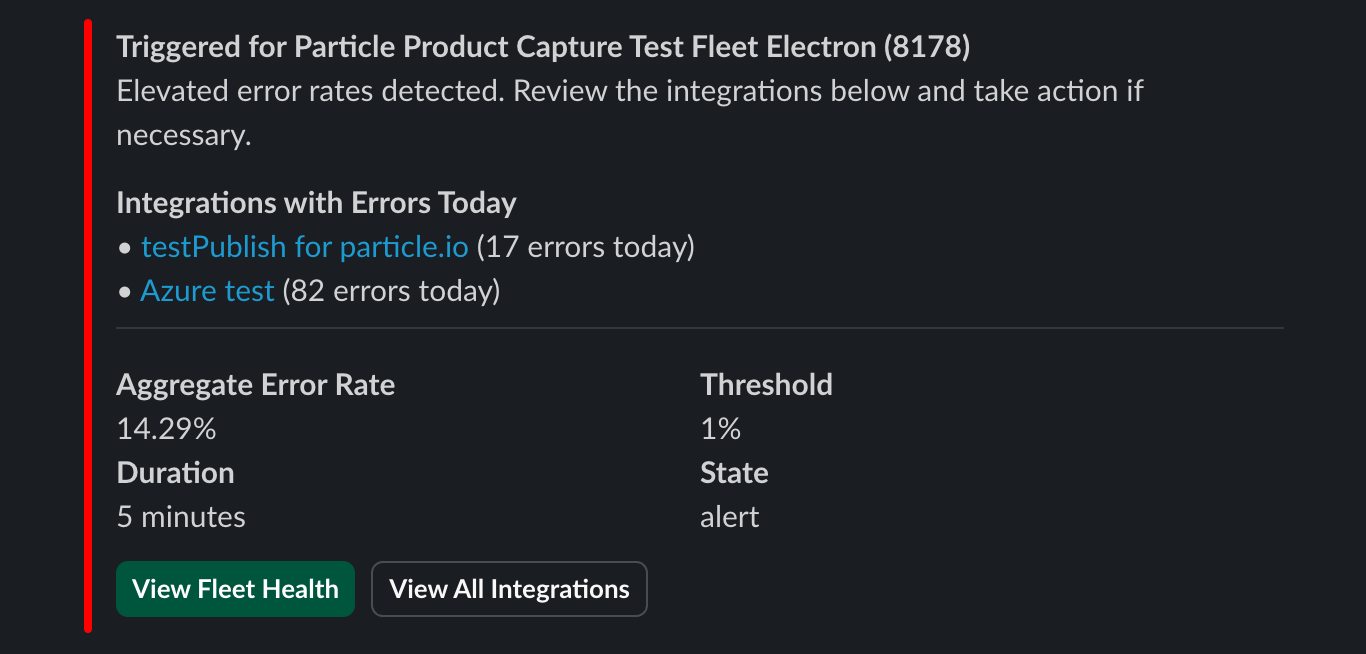
The Integration Monitor Github page contains the necessary code for this template.
Prerequisites
Before you begin, ensure you have the following:
- An Organization in the Particle Cloud.
- Developer or Admin access to your organization.
- A Slack workspace, SendGrid account, or PagerDuty account for receiving notifications.
Ledger Setup
Before configuring the Integration Monitor Logic Function, you'll need to set up two ledgers: one for the application configuration and one for the application state.
Application Configuration Ledger
This ledger stores the configuration for the Integration Monitor, including the products to monitor and alert thresholds.
- Name:
integration-monitor-config-v1 - Type: Cloud Ledger
- Scope: Owner
- Instances Tab: Create a new instance
- New Ledger Instance Popup: Click "Advanced"
- Paste in
config.json: Update themonitoredProductIds,alertConfig, andnotificationConfigfields as needed. - Create Instance: Save the instance.
- Modification: Any changes to this ledger will be automatically picked up by the application.
Application State Ledger
This ledger stores the state of the application, allowing it to track alert conditions over time.
- Name:
integration-monitor-state-v1 - Type: Cloud Ledger
- Scope: Product
- Instance: Leave empty; the application will manage instances as needed.
Logic Function Setup
The Logic function is the core of the Integration Monitor, running the monitoring and alerting logic. It requires you to create an API User to access the Particle API.
Create an API User
- Name:
integration-monitor-v1 - Type: Organization
- Scopes:
- ledger.instances:get
- ledger.instances:set
- integrations:get
- integrations:list
- metrics.integrations:get
- products:get
Define the Logic Function
- Name:
integration-monitor-v1 - Type: Scheduled Function
- Execute Step: Paste the provided code from GitHub.
- API Authentication: Enter the API username you created earlier for the application.
Run Code: Execute the function and confirm successful output.
Show example output below
Starting job() with {"context":{"functionInfo":{"ownerId":"user:5d8ec63ef4a9100000000000","logicFunctionId":"00000000-0000-0000-0000-000000000000"},"trigger":{"triggeredAt":"2024-07-18T13:27:42.455440744Z"},"scheduled":{"scheduledAt":"2024-07-18T13:27:42.455440744Z","startAt":"2024-07-18T13:27:42.455441663Z"}},"metadata":{"name":"integration-monitor","version":"1"}} Getting 'integration-monitor-config-v1' ledger instance Monitoring integrations for product 10000 Getting 'integration-monitor-state-v1' ledger instance No initial state provided. Initializing to normal state. List integration metrics for product 10000; options=Some(IntegrationMetricsOptions { start_date: Some("2024-07-18T12:27:42.808Z"), end_date: None, bucket_size: Some(60), product_fw: None, device_os_version: None, device_group: None }) State: normal -> normal with error rate 0.00% Setting 'integration-monitor-state-v1' ledger instance Finished successfully
Schedule the Logic Function
- Schedule: Set the function to run at the desired interval (e.g.,
* * * * *for every minute). - Deploy: Finalize the deployment.
Notification Integrations
Configure how and where you want to receive alerts from the Integration Monitor.
Slack
This is the easiest and most straightforward way to get notifications. All you need to do is grab a webhook URL from Slack and install it into a new Particle Slack integration.
- Create a new Particle Integration at the organization level
- Select Slack
- Select the same products you entered into the configuration json
- Set event name to
triggerSlack, or a custom value that matches your configuration json - Enter your webhook url
- Set the JSON template to
{{{PARTICLE_EVENT_VALUE}}}
Sendgrid (Email)
Sendgrid has a free plan that you can use to receive email notifications, but there are caveats. The free plan can only send 100 emails a day, and a message delivered to a single recipient counts as a billable message. So if you send the notifications to a large list of recipents, it’s possible to quickly drain your free quota.
Additionally, you may need to configure Domain Authentication in Sendgrid before you can send emails. You’ll need to create new DNS records to get SendGrid working.
- Create a new Particle Integration at the organization level
- Select Webhook
- Select the same products you entered into the configuration json
- Set event name to
triggerSendgrid, or a custom value that matches your configuration json - Set url to
https://api.sendgrid.com/v3/mail/send - Set the
Authorizationheader with your API key - Set the JSON template to
{{{PARTICLE_EVENT_VALUE}}} - Enable SendGrid in the configuration and provide the
fromEmailandtoEmailsfields.
PagerDuty
You can create a free PagerDuty account with up to 5 users.
You’ll need to create a new Service in PagerDuty. Then, ou need to get the Integration Key from your PagerDuty Service, and paste it into the field called Routing Key in a Particle Integration.
- Create a new Particle Integration at the organization level
- Select PagerDuty
- Select the same products you entered into the configuration json
- Set event name to
triggerPagerduty, or a custom value that matches your configuration json - Set a Routing Key (also know as an Integration Key)
- Use this JSON template
{
"routing_key": "{{{PAGERDUTY_ROUTING_KEY}}}",
"event_action": "{{{event_action}}}",
"payload": {
"summary": "{{{payload.summary}}}",
"severity": "{{{payload.severity}}}",
"source": "{{{payload.source}}}",
"component": "{{{payload.component}}}",
"group": "{{{payload.group}}}",
"class": "{{{payload.class}}}",
"custom_details": {
"error_rate": "{{{payload.custom_details.error_rate}}}",
"threshold": "{{{payload.custom_details.threshold}}}",
"duration": "{{{payload.custom_details.duration}}}",
"state": "{{{payload.custom_details.state}}}",
"impacted_integrations": "{{{payload.custom_details.impacted_integrations}}}"
}
}
}
Configuration
Tune these parameters in your configuration.
They take effect right away during the next Logic Function execution.
alertConfig
errorRateThreshold: A numerical value that represents the percentage of errors needed to trigger an alert. For example, if set to1, an alert is triggered when 1% or more of requests fail.alertDelayMinutes: Specifies the number of minutes the error rate must stay above the threshold before triggering an alert. This helps prevent false positives from short-term spikes in errors.
notificationConfig
Contains configuration for different notification systems (Slack, SendGrid, PagerDuty).
slackenabled: A boolean indicating if Slack notifications are active. Set totrueto enable Slack alerts.eventName: The event name that the Logic Function will publish to trigger Slack notifications. Used to map the alert to a specific event handler.
sendgridenabled: A boolean indicating if SendGrid notifications are active. Set totrueto send email notifications.eventName: The event name that the Logic Function will publish to trigger SendGrid notifications.fromEmail: The email address used as the sender for SendGrid emails.toEmails: An array of recipient email addresses for SendGrid notifications.
pagerdutyenabled: A boolean indicating if PagerDuty notifications are active. Set totrueto enable PagerDuty alerts.eventName: The event name that the Logic Function will publish to trigger PagerDuty notifications.
monitoredProductIds
monitoredProductIds: An array of product IDs to monitor. The application will check for integration errors in the products listed in this array.
Testing and Debugging
Testing Your Configuration
- Run Manual Tests: Manually trigger the Logic function to ensure it runs without errors and sends notifications to the configured channels.
- Check Logs: Review the output logs for any errors or warnings.
- Simulate Errors: Test with different product IDs and error rates to ensure alerts are triggered and resolved correctly. You may want to create an integration that intentionally fails very often in order to test and preview your notification.
Debugging Issues
- Verify Permissions: Ensure the API user has all the necessary permissions.
- Check Notification Setup: Confirm that Slack, SendGrid, and PagerDuty configurations are correct.
- Review Application Logs: Check the logs for any errors or issues related to data retrieval or notification sending.
