Cloud secrets
The cloud secrets feature allows you to:
- Securely store secret data like passwords, API keys, and authorization tokens for external services.
- Share secrets across integrations and Logic.
- Prevent even authorized users from viewing the secrets once created.
- Updating a secret immediately takes effect in all things that use it.
Managing cloud secrets
Cloud secrets are available both in the sandbox level for individual accounts and in the organization level for basic, plus, and enterprise users in the Cloud Services section in the Particle console.
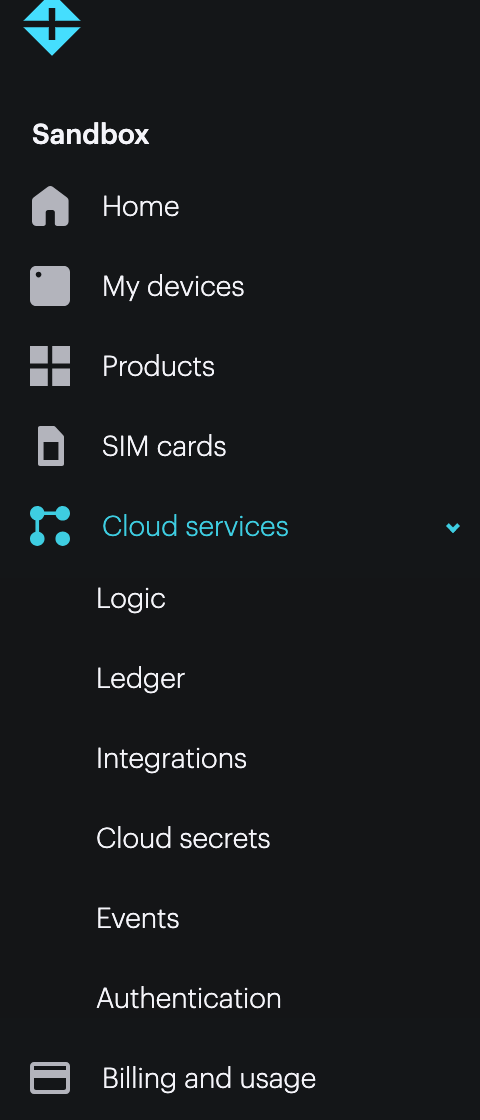
Creating a cloud secret
To create a cloud secret you first give it a name. The name can consist only of uppercase letters, numbers, and underscore. It cannot begin with a number.
The value is the secret value, such as the password, API key, or authorization token.
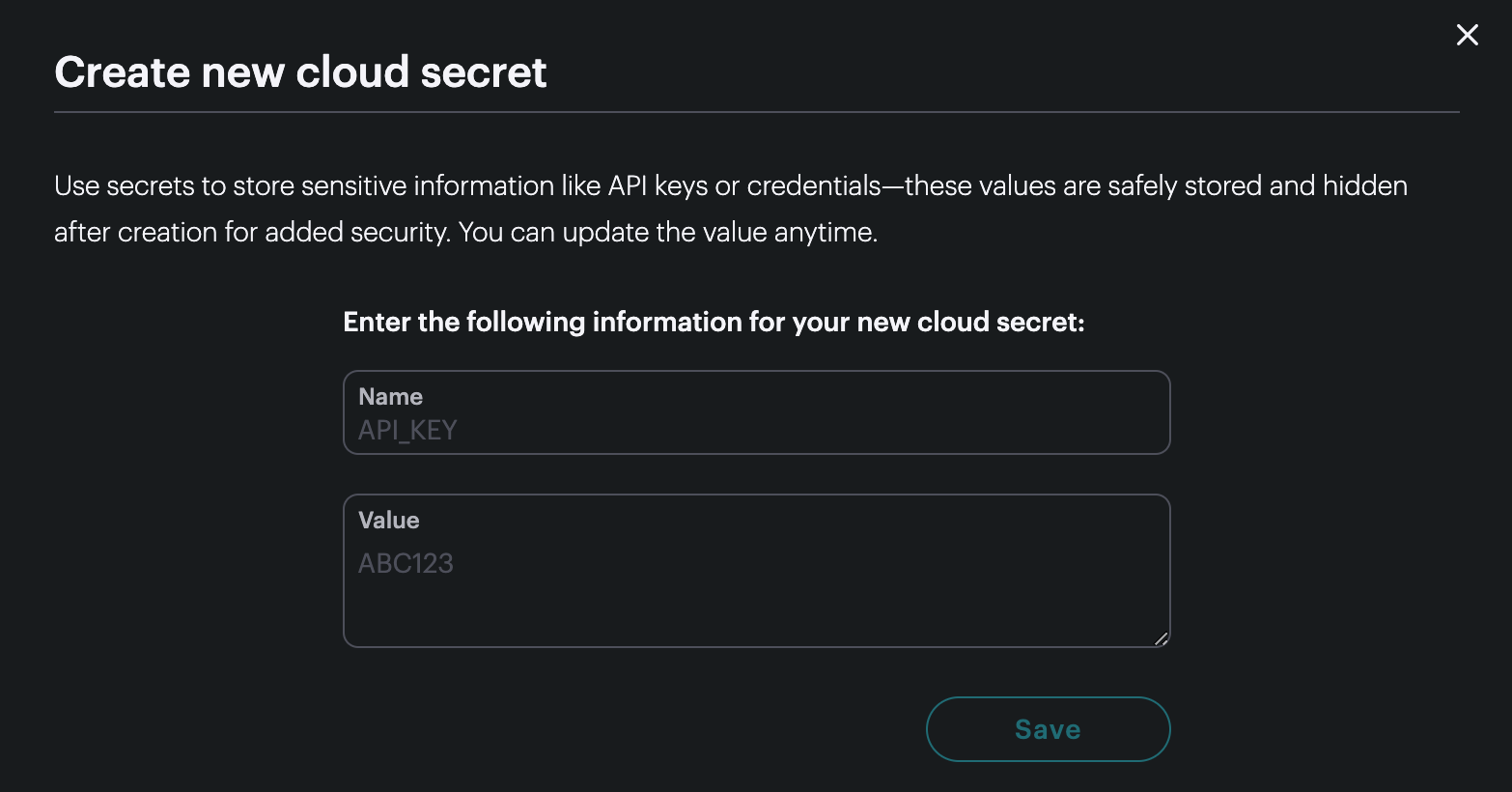
Once you create the secret you will not be able to see the value again, but you will be able to change the value, for example if the authorization token needs to be updated.
Cloud secrets list
Once you have created one or more cloud secrets, they will appear in the Cloud secrets list.
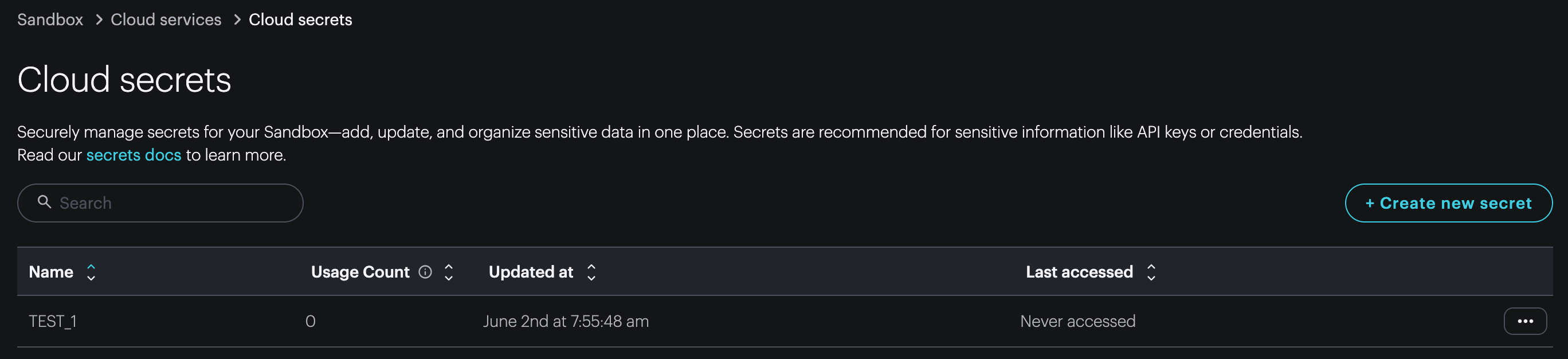
- The Usage Count indicates how many places the secret is used, such as integrations and Logic.
- Updated at indicates when the secret was last updated.
- Last accessed indicates the last time the secret was used by an integration or Logic.
The ... button contains the options:
View details
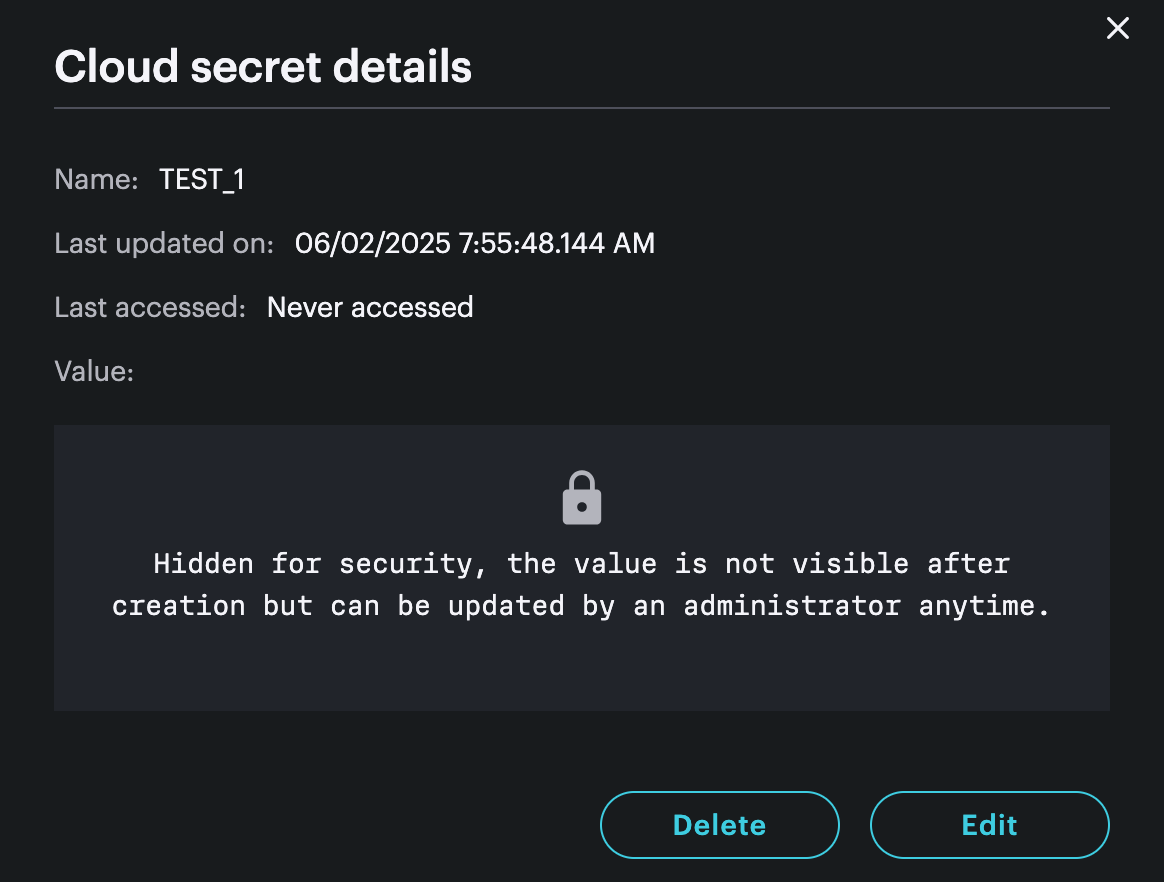
Edit (Edit secret)
You can change the value using the Edit option. You cannot see the previous value.

Delete (Delete secret)
You can only delete a secret if the usage count is 0, that is to say it's not currently in use by integrations or Logic.
Secrets in integration templates
If the integration template you are using requires an auth token, you can select your token right from the integration template editor.
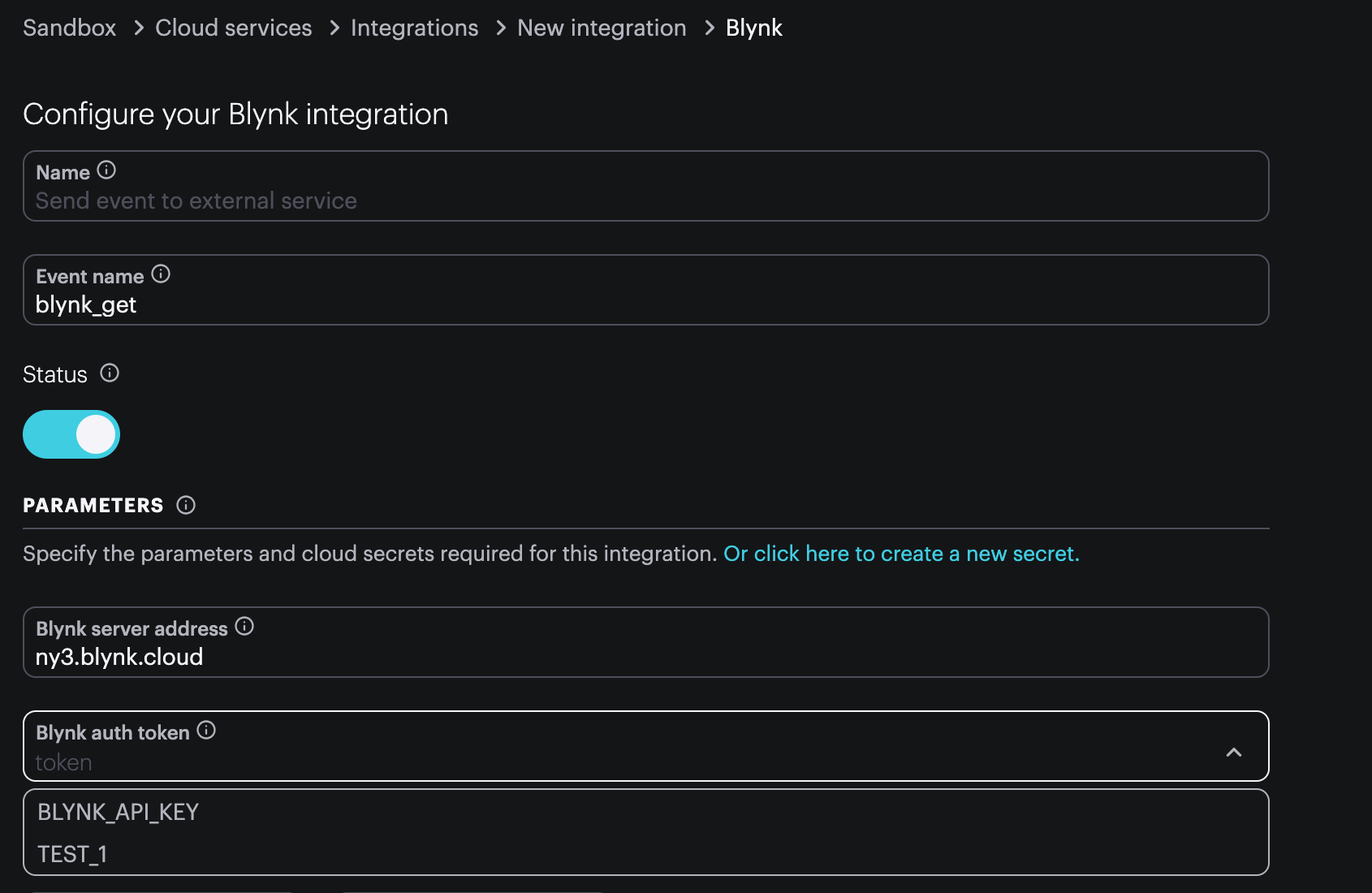
Clicking click here to create a new secret will open a new browser tab to allow you to create a new cloud secret. Once you've created it, you can switch back to the edit integration tab and it will be immediately available to use.
Secrets in webhooks
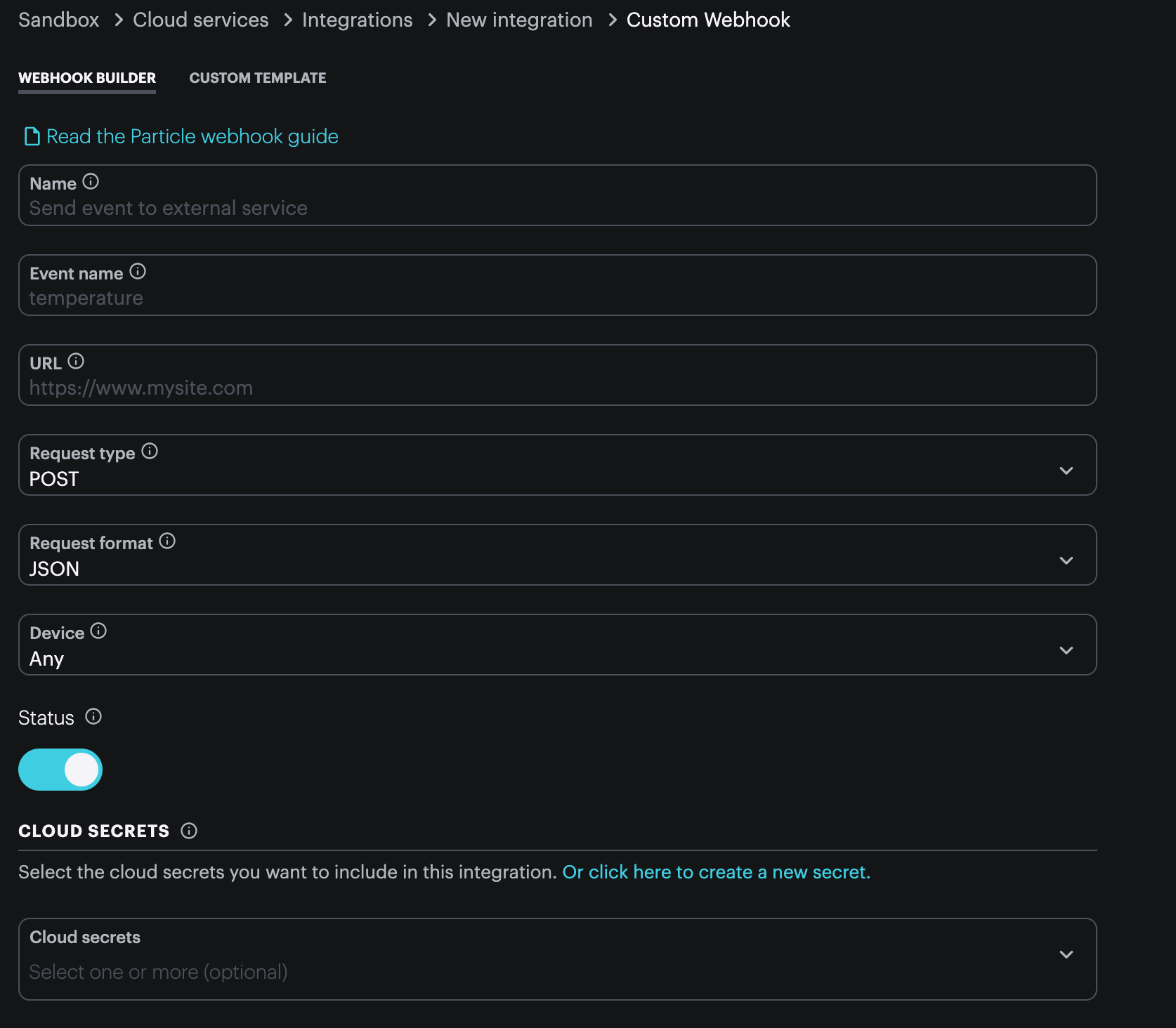
Clicking click here to create a new secret will open a new browser tab to allow you to create a new cloud secret. Once you've created it, you can switch back to the edit integration tab and it will be immediately available to use.
You can select zero or more secrets to be made available to your webhook integration.

If you select AUTH_KEY, it will be available as the Mustache variable {{{AUTH_KEY}}} in your integration. You can use this in any of the configurable fields. One common use is added an Authorization header:
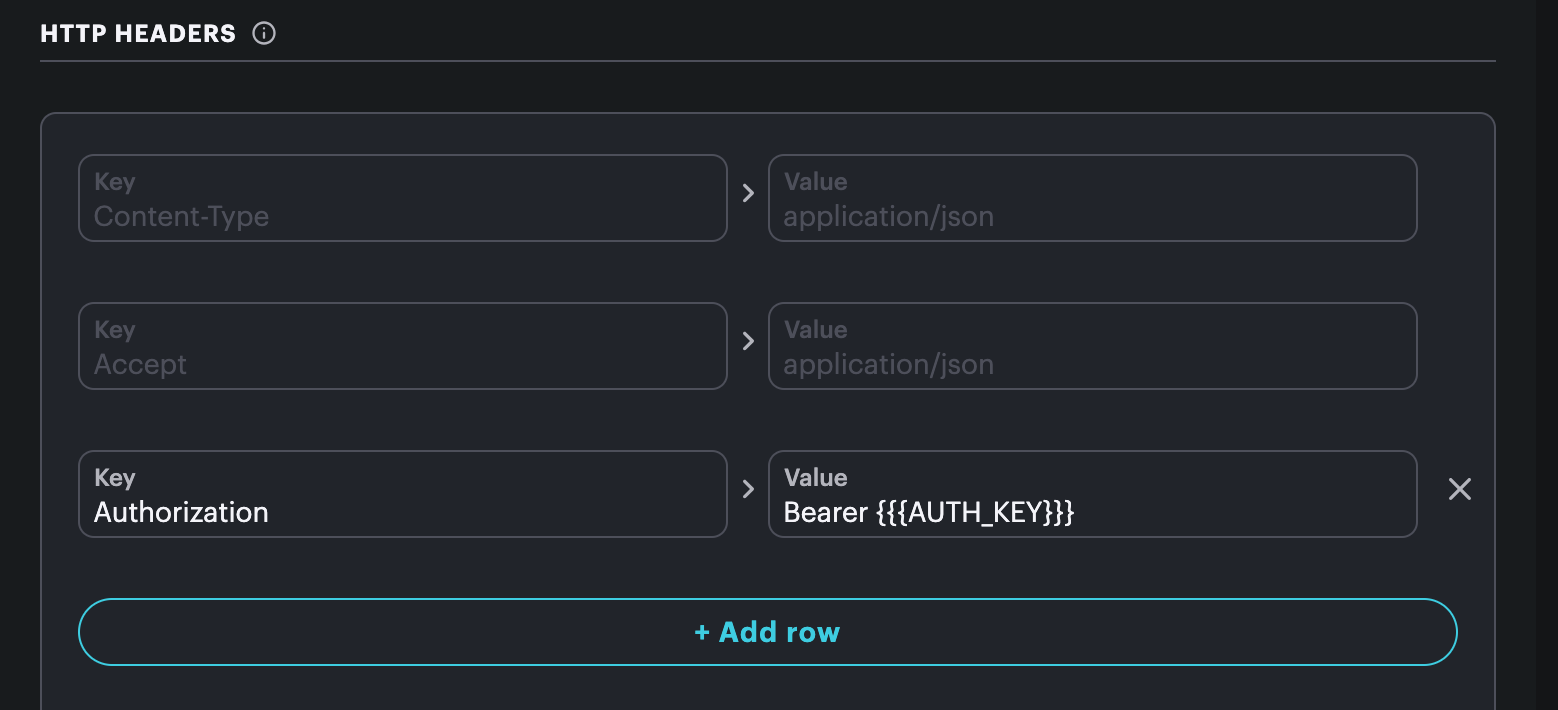
You can also use it for basic authentication, within the URL field, etc..
The same secret can be shared by multiple logic blocks and integrations. Editing the secret value will cause the new value to be used in all locations. Since cloud secrets are scoped to your sandbox or organization, they can be shared across multiple product integrations as well.
Cloud secrets used from integrations will be hidden from the in integration logs. The log will instead contain [[SENSITIVE]] instead of the secret value.
Secrets in Logic

Clicking click here to create a new secret will open a new browser tab to allow you to create a new cloud secret. Once you've created it, you can switch back to the Logic tab and it will be immediately available to use.
You can select zero or more secrets to be made available to your logic block.
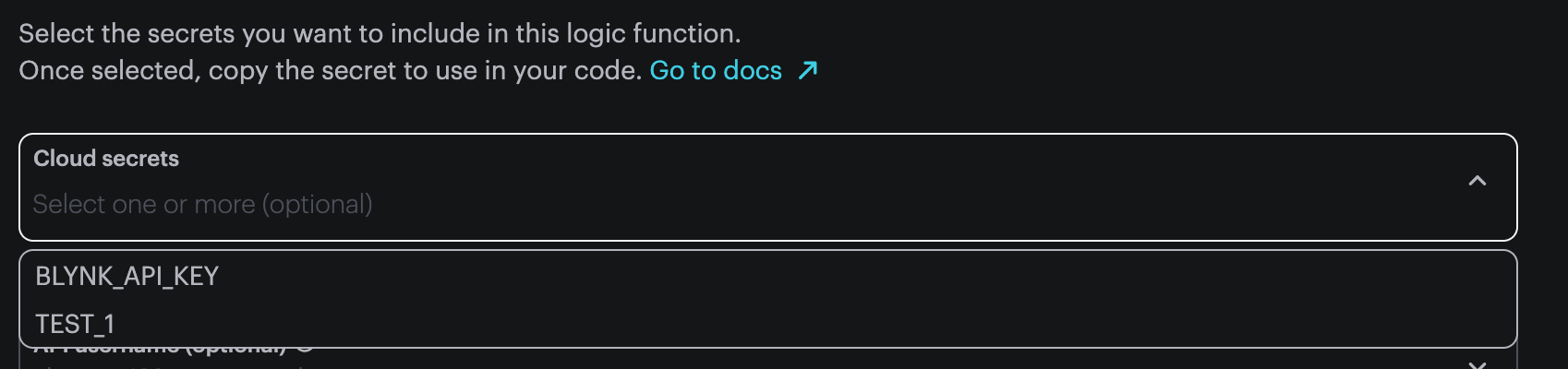
If you select TEST_1, it will be available as the Javascript variable secrets.TEST_1 in your logic block.

Make sure to include the secrets argument to your Logic Function.
export default function process({ event, secrets }) {
// use secrets.TEST_1 here
}
The same secret can be shared by multiple logic blocks and integrations. Editing the secret value will cause the new value to be used in all locations. Since cloud secrets are scoped to your sandbox or organization, they can be shared across multiple product integrations as well.
Cloud secrets used from logic blocks will be hidden from the logs. For example, if you use console.log to attempt to print the secret, the log will instead contain [[SENSITIVE]].
