You're muted
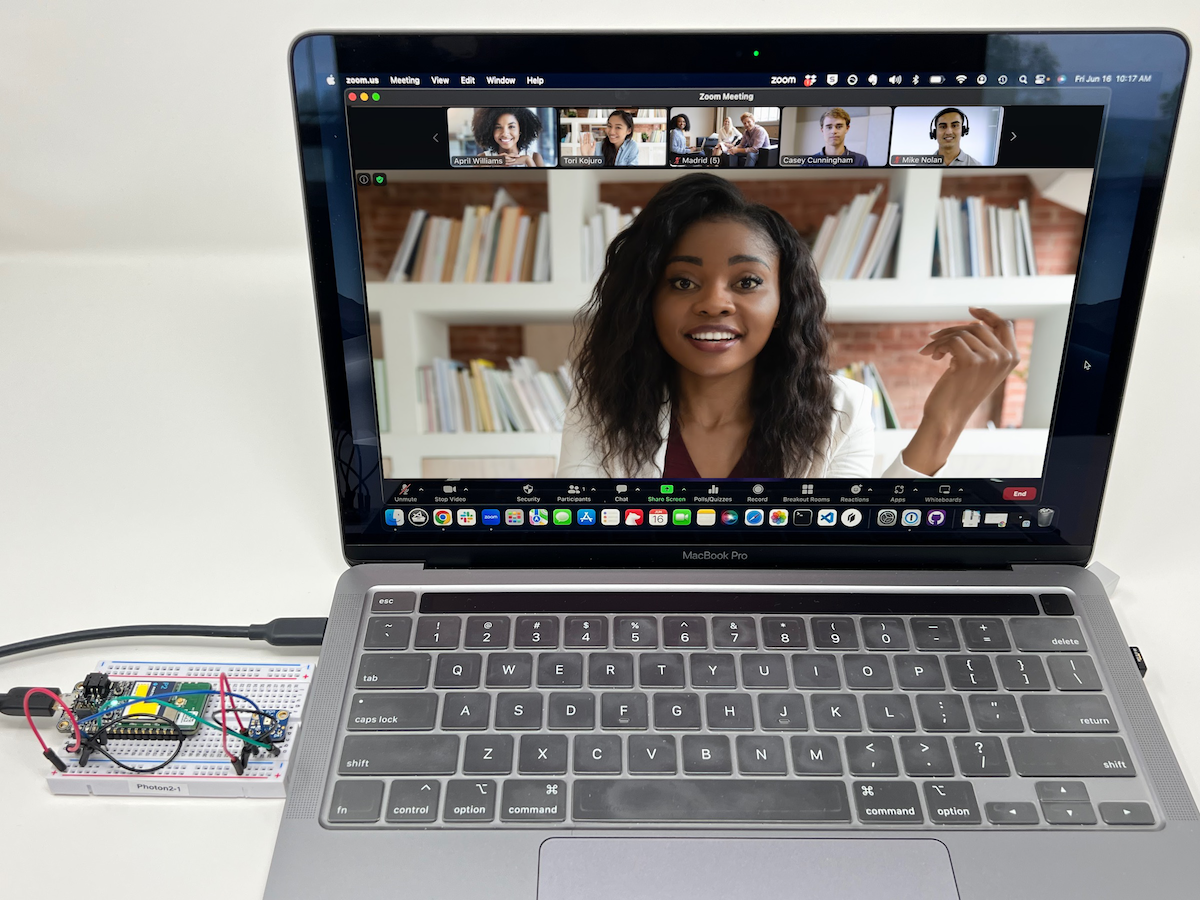
This detector is trained to recognize the phrase "You're muted" and generate a keystroke to unmute your Zoom session.
Wiring the microphone
You will need the following hardware, included in the Edge ML Kit
- PDM digital microphone
- Photon 2 (included with the Edge ML Kit)

The connections on the breakout are:
| Breakout | Color | Connect To | Details |
|---|---|---|---|
| 3V | Red | 3V3 | 3.3V power |
| GND | Black | GND | Ground |
| SEL | NC | Typically leave unconnected, left/right select | |
| CLK | Blue | A0 | PDM Clock |
| DAT | Green | A1 | PDM Data |

This project can also used on the the P2 and M-SoM. It cannot be used on the Boron and B-SoM, which do not support USB keyboard emulation.
On the M-SoM, the connections are:
| Breakout | Color | M-SoM Connect To | Details |
|---|---|---|---|
| 3V | Red | 3V3 | 3.3V power |
| GND | Black | GND | Ground |
| SEL | NC | Typically leave unconnected, left/right select | |
| CLK | Blue | A2 | PDM Clock |
| DAT | Green | A3 | PDM Data |
Configure Zoom
Open the Settings in Zoom. Then select Keyboard Shortcuts. Find Mute/Unmute my Audio. Note the key sequence, and you will probably want to check the box for Enable Global Shortcut. The default is typically Command-Shift-A on the Mac and Alt-A on Windows.
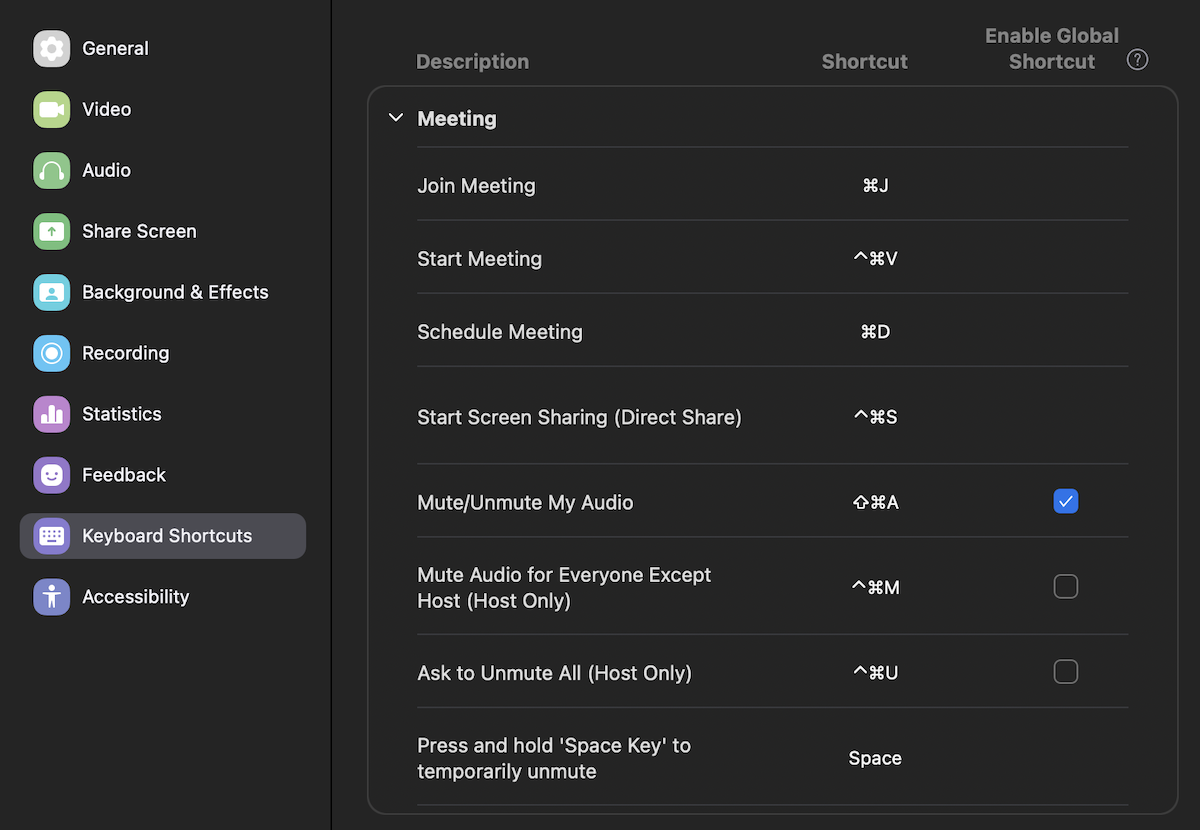
If using a global shortcut, on the Mac, you may be asked to enable accessibility features. In the Control Panel, it's in Privacy & Security, Accessibility, and make sure the slider is set to on for zoom.
The first time you connect the Photon 2 running this firmware on the Mac, you may be prompted to select the keyboard type. Select ANSI.
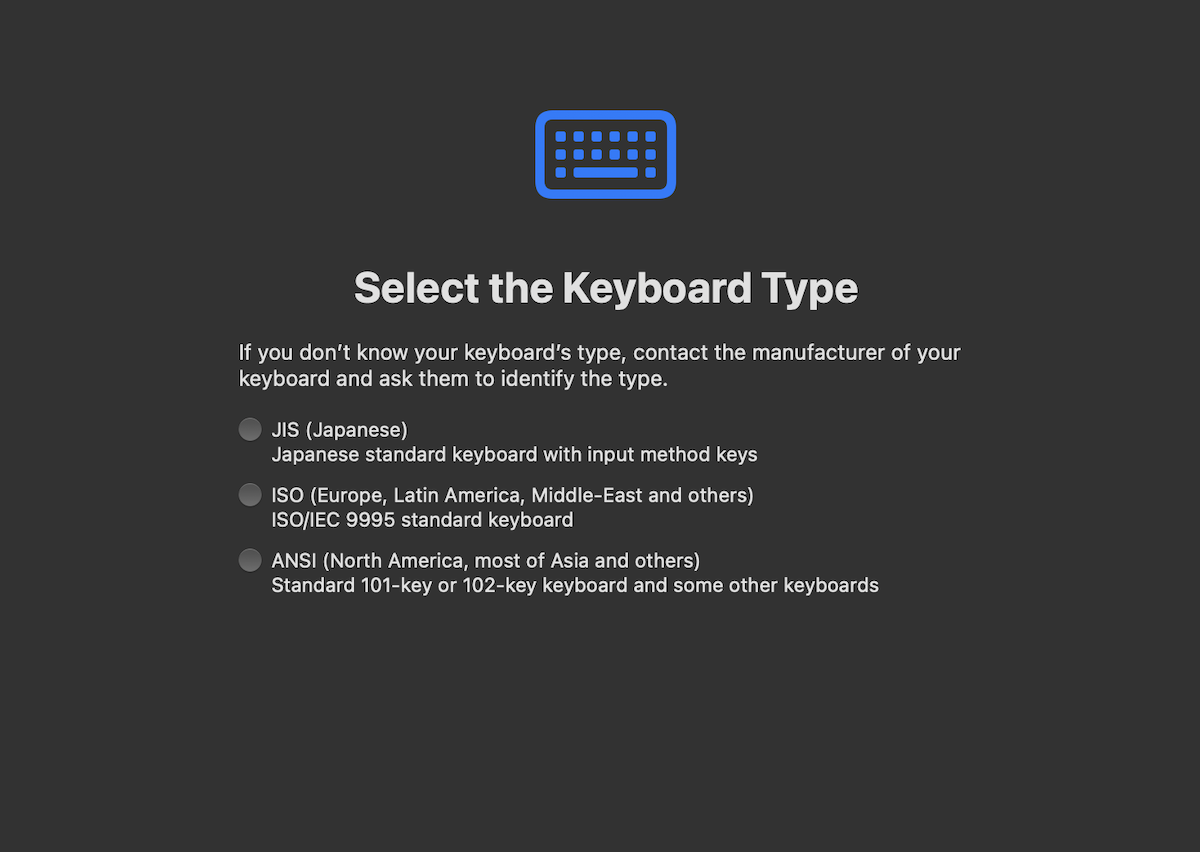
Build the software
This tutorial is a complete example, using a pre-trained model from Edge Impulse.
- Download the zip file containing the full source
- Extract the contents of the zip file
- Open Particle Workbench. From the Command Palette (Ctrl-Shift-P on Windows and Linux, Cmd-Shift-P on Mac).
- If not logged in to your Particle account, Particle: Login as this is necessary to install libraries.
- Particle: Import Project. Select the
project.propertiesfile in the zip file you just extracted. - Use Particle: Configure Project For Device and select deviceOS@5.4.1 and P2. The P2 option is also used for the Photon 2. Device OS 5.4.1 or later is required for this demo.
- In src/main.cpp, you'll need to configure the keyboard shortcut to what was set above.
// Keyboard.click(KEY_A, MOD_LEFT_COMMAND | MOD_LSHIFT); // Mac
Keyboard.click(KEY_A, MOD_LALT); // Windows
- Connect your Photon 2 to your computer with a USB cable.
- Use Particle: Clean application (local) to make sure there are no remnants from a previous build.
- Use Particle: Cloud compile or Particle: Cloud Flash, Particle: Flash Application (local), Particle: Compile Application (local).
If you are building locally and you get a regionSRAM' overflowed by 4 bytes` error, using the cloud compiler or Docker compile will solve this occasional problem.
Building using Docker
Particularly on Windows, you can significantly speed up builds by using Docker. Also, if you get the error Argument list too long on Windows, using Docker can work around this issue. For more information, see also building using a buildpack.
- Download and install Docker Desktop.
- Docker Desktop does not automatically start when you log in, but does need to be running to do Docker builds.
- The first time you install it will take longer to download the buildpack, but subsequent builds will reuse it and be much faster.
- From the Command Palette (Ctrl-Shift-P) select Particle: Launch CLI.
- You use the
docker runcommand to start a new container and run the build in it.
| Command Fragment | Description |
|---|---|
docker run |
Create a run a container |
--name=name |
Name of the container (optional) |
-vlocal_path:/input |
Path to the source directory, must be an absolute path |
-voutput_path:/output |
Path to the output directory, must be an absolute path |
-e PLATFORM_ID=numeric_platform_id |
The numeric platform ID you are building for |
| image_name | The name of the image file |
For example, if my source directory is C:\Users\rickk\Desktop\You_re_Muted__inferencing:
docker run --name=edge-compile -v C:\Users\rickk\Desktop\You_re_Muted__inferencing:/input -v C:\Users\rickk\Desktop\You_re_Muted__inferencing:/output -e PLATFORM_ID=32 particle/buildpack-particle-firmware:5.4.1-p2
- The
--nameis optional, however it makes it easier to keep track of your containers - Note that
-vtakes the local path, which must be an absolute path, and either:/inputor:/output, which can be the same path - You need to include
PLATFORM_IDwith the numeric platform ID (32 for P2 and Photon 2) - You can use a different version of Device OS instead of
5.4.1if desired -p2is used for both P2 and Photon 2
When the build is complete, you'll find your firmware binary in the output directory as firmware.bin.
- You can now delete the container artifacts:
docker rm edge-compile
Learn more
- You can find additional projects on the Edge Impulse ML projects page.
- Learn how to create your own projects in the Edge Impulse documentation.
