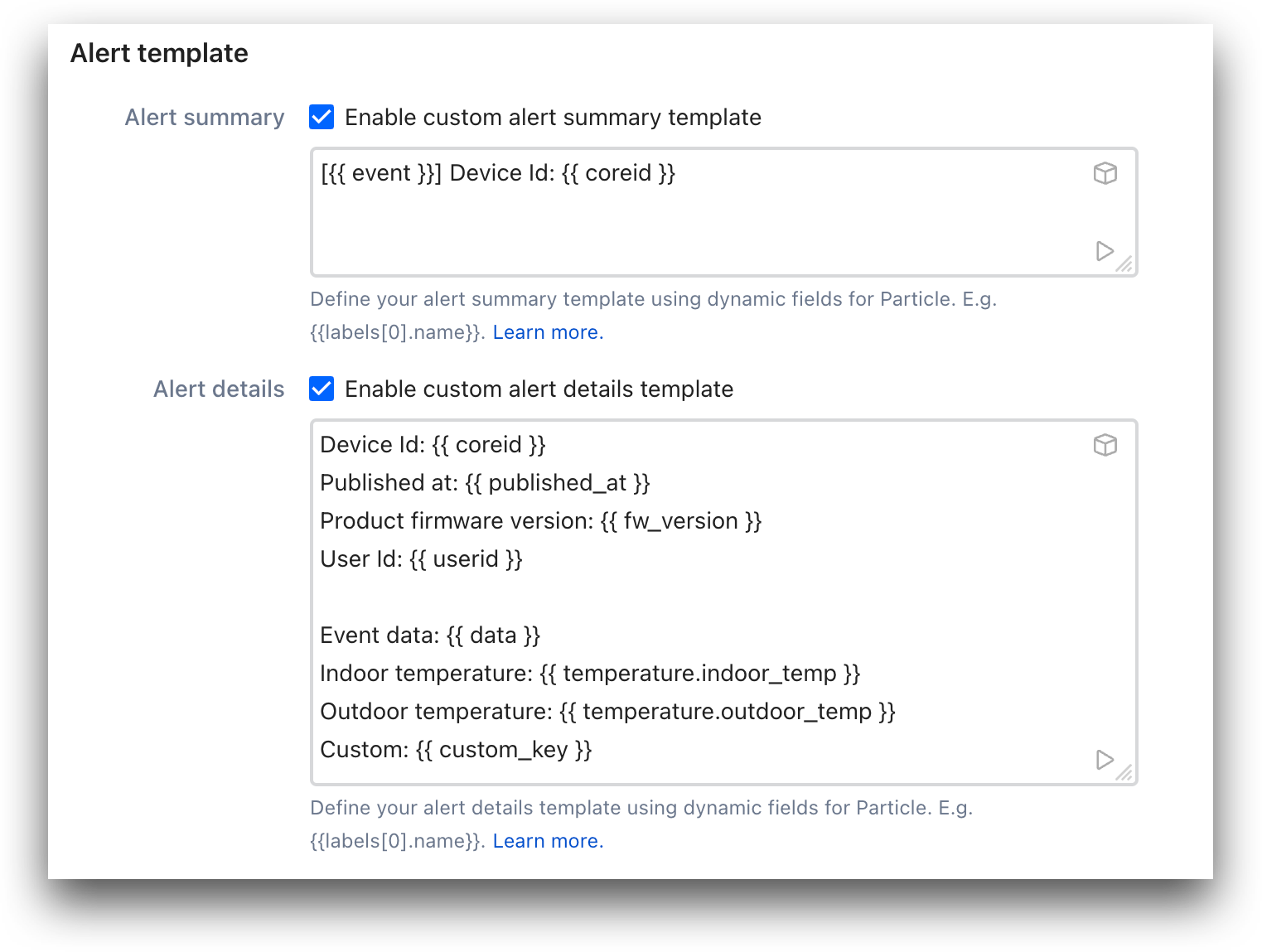ilert
ilert is an AI-first company offering an all-in-one incident management tool for alerting, on-call management, and incident communication to help companies increase their digital uptime. B2C and B2B companies from across the globe, including well-known brands such as IKEA, Lufthansa Systems, and NTT Data, trust ilert to empower their operations teams and ensure everything is running smoothly.
The ilert integration for Particle enables users to receive alerts from devices and notify engineers by multiple channels, be it phone calls, push notifications, SMS, etc. Use alert templates to enrich alerts with all vital information to help your team react quicker.
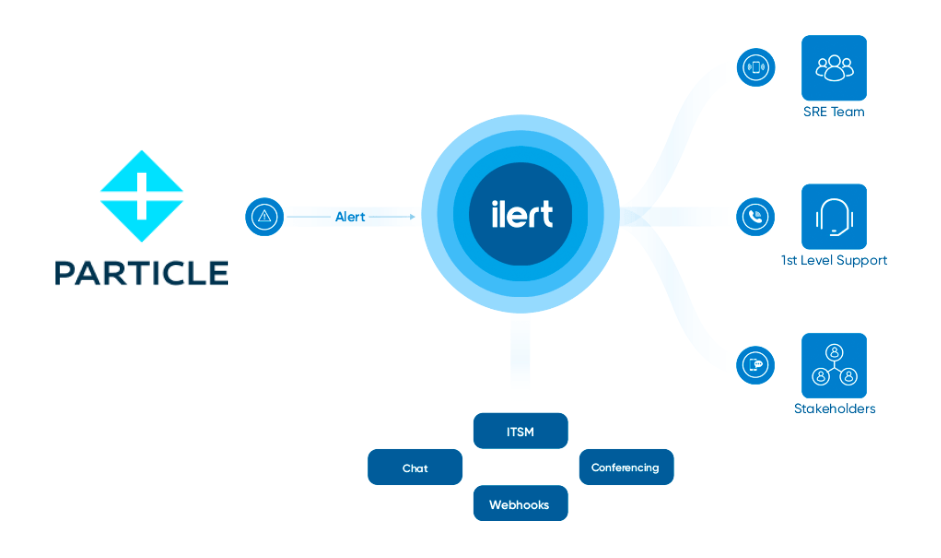
In ilert: Create a Particle alert source
- Go to Alert sources -> Alert sources and click on Create new alert source
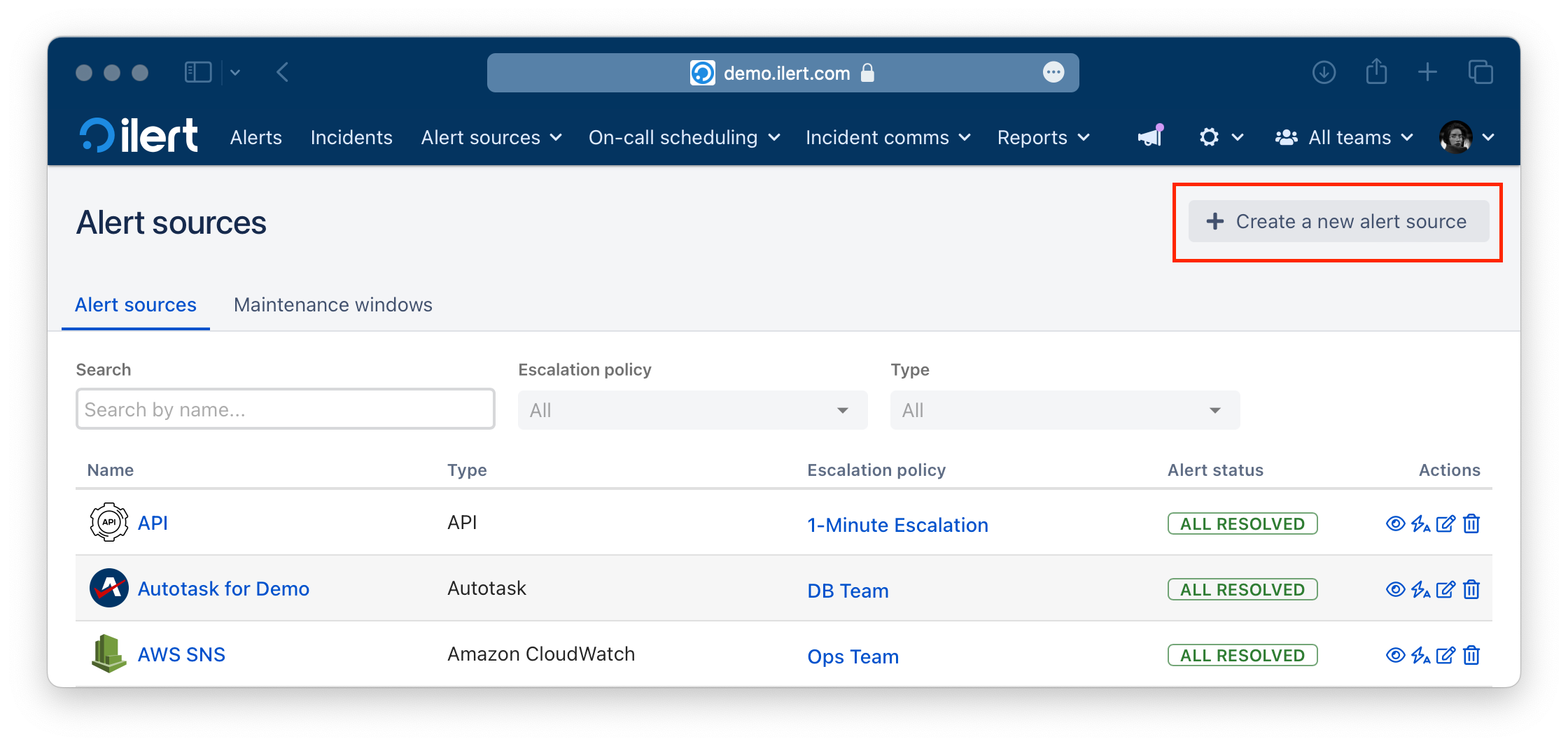
- Search for Particle in the search field, click on the Particle tile and click on Next.
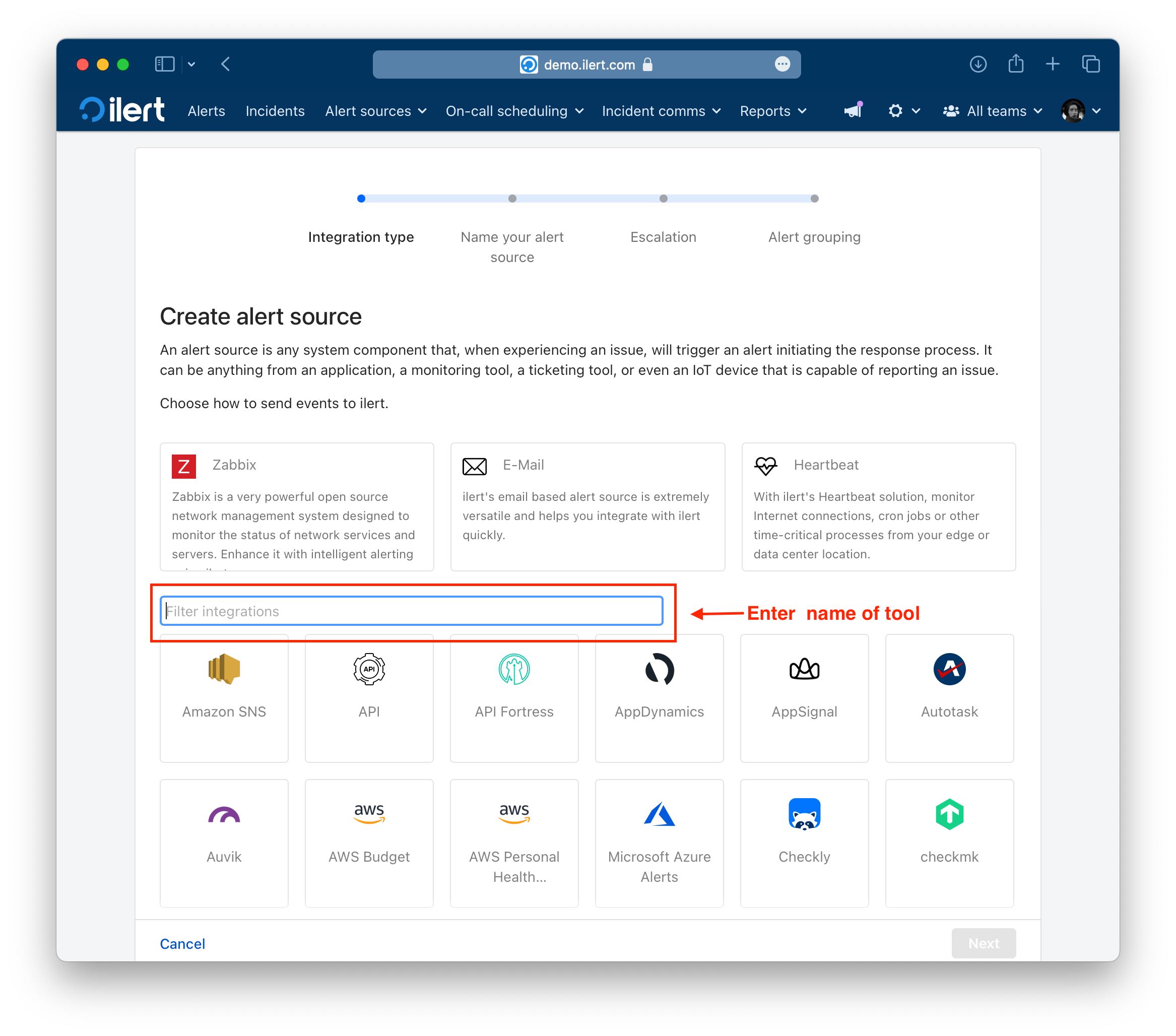
- Give your alert source a name, optionally assign teams and click Next.
- Select an escalation policy by creating a new one or assigning an existing one.
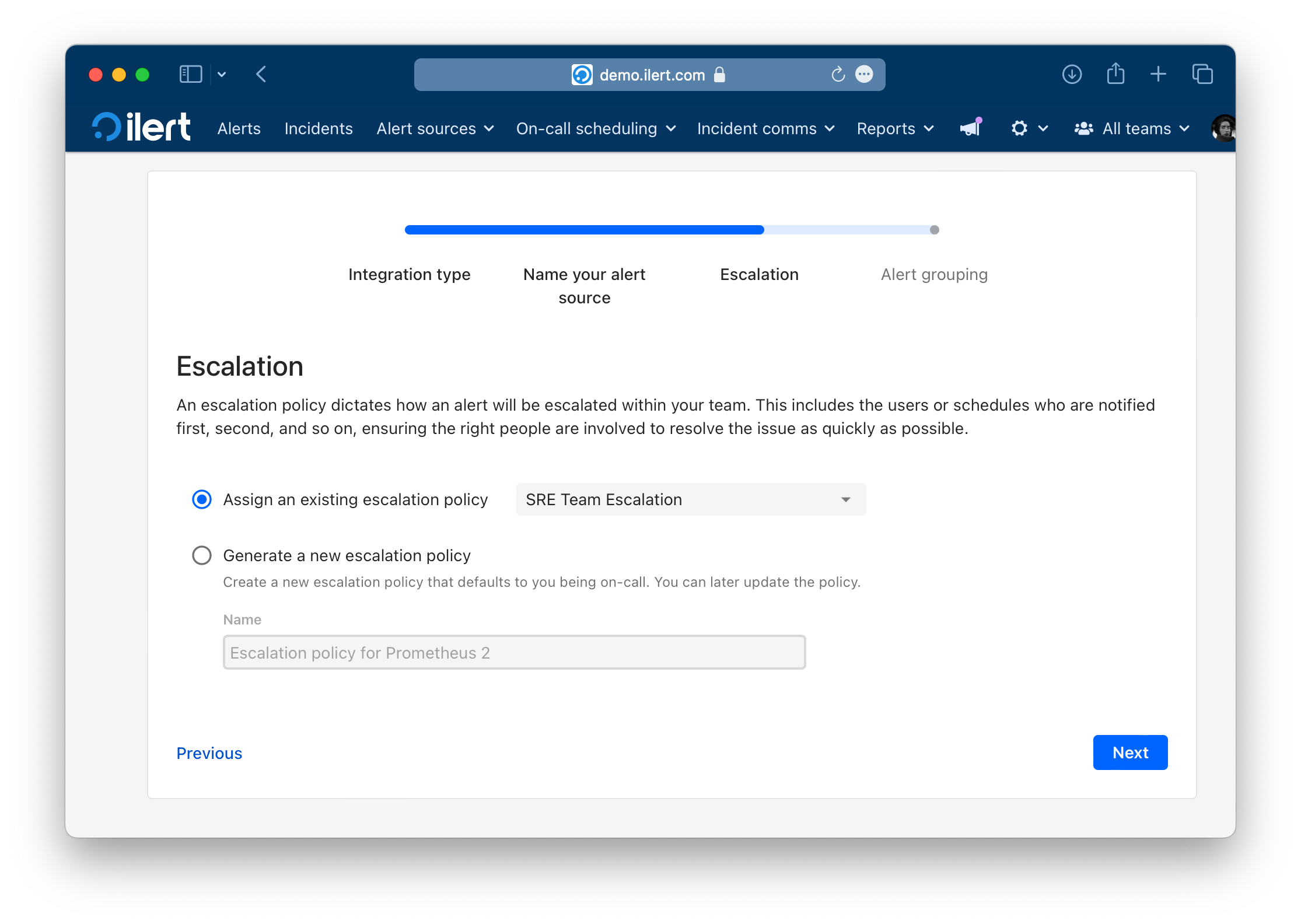
- Select you Alert grouping preference and click Continue setup. You may click Do not group alerts for now and change it later.
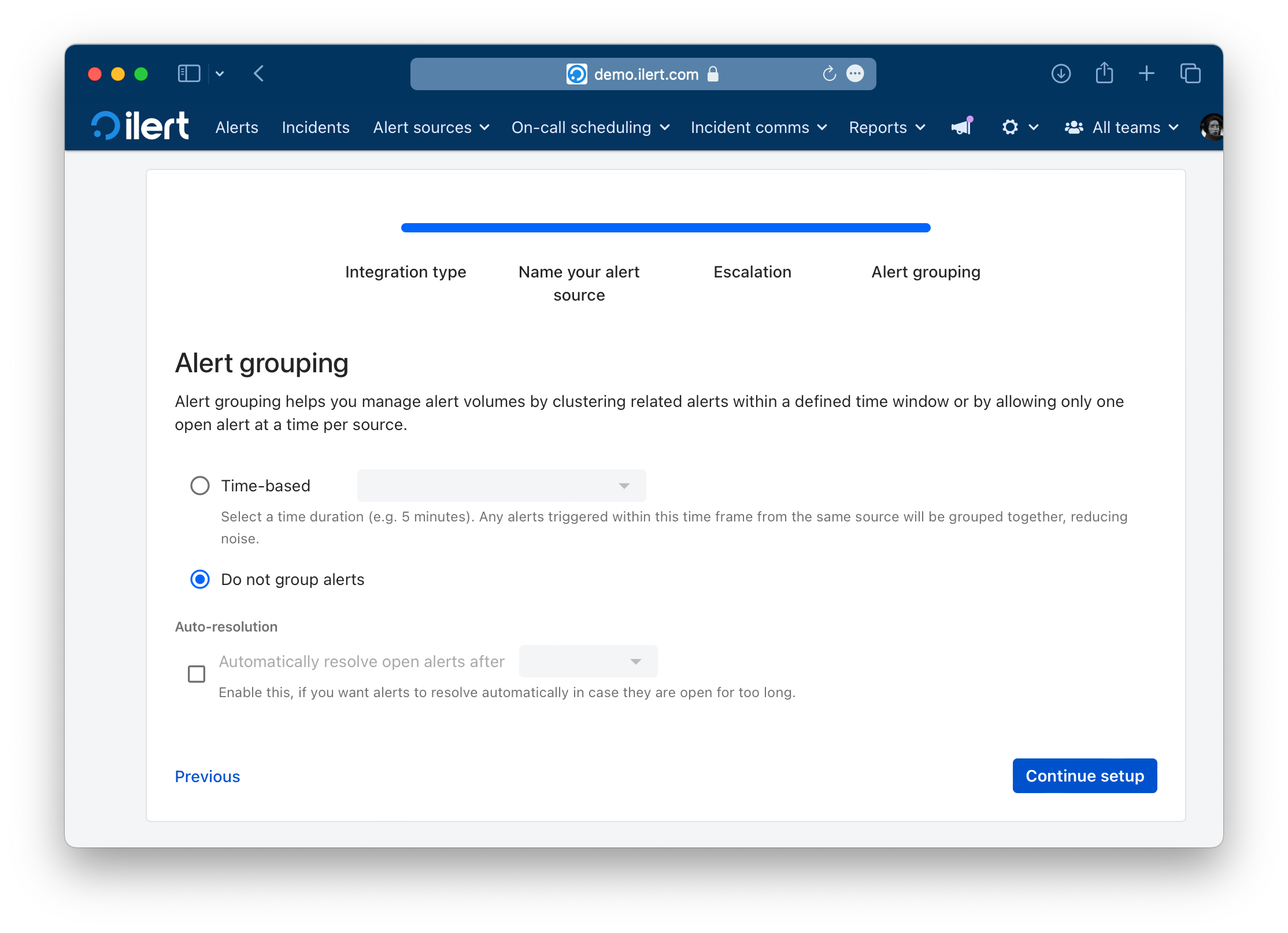
- The next page show additional settings such as customer alert templates or notification prioritiy. Click on Finish setup for now.
- On the final page, an API key and / or webhook URL will be generated that you will need later in this guide.
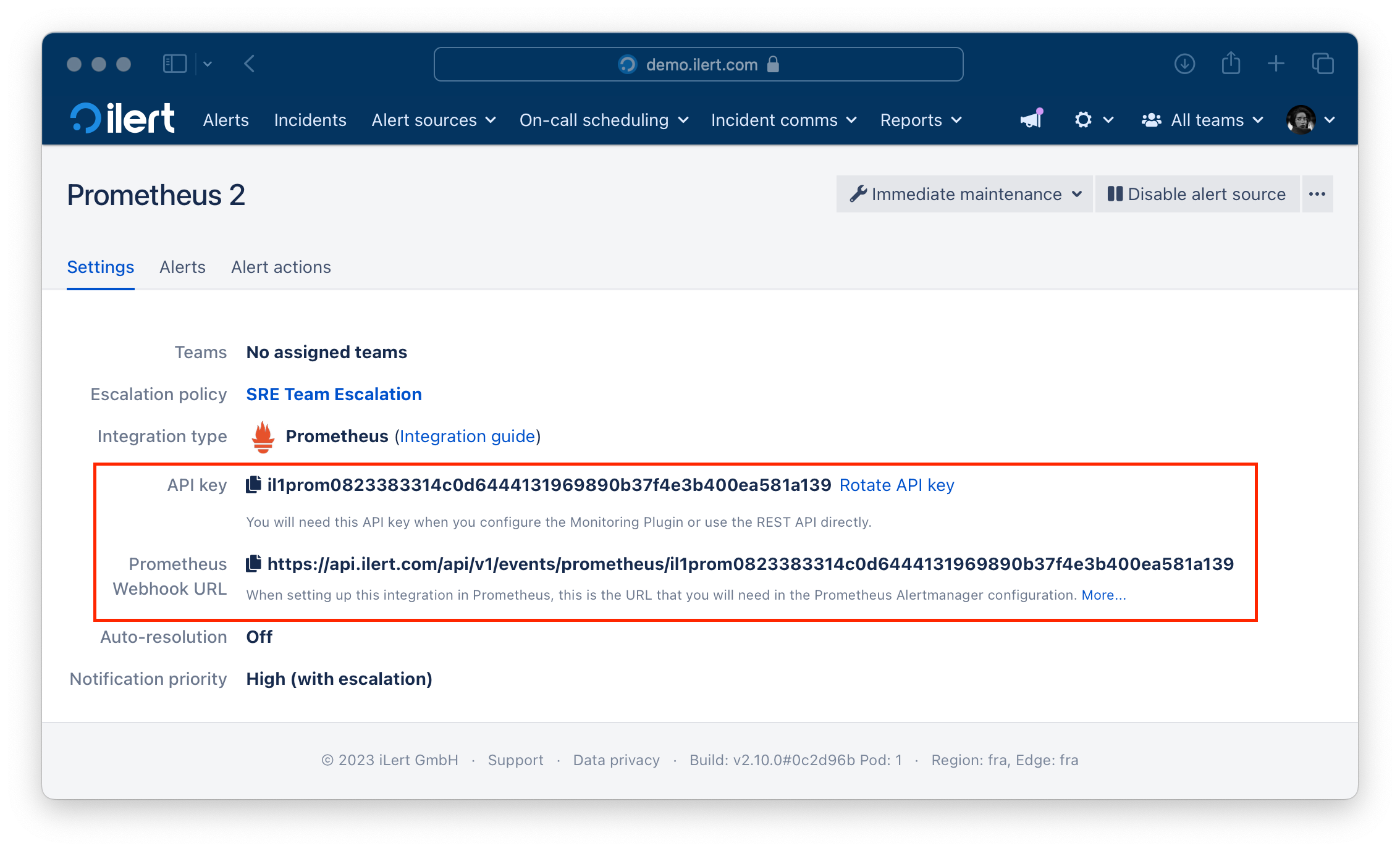
In Particle: Create a Webhook
- In the sidebar click on Integrations.
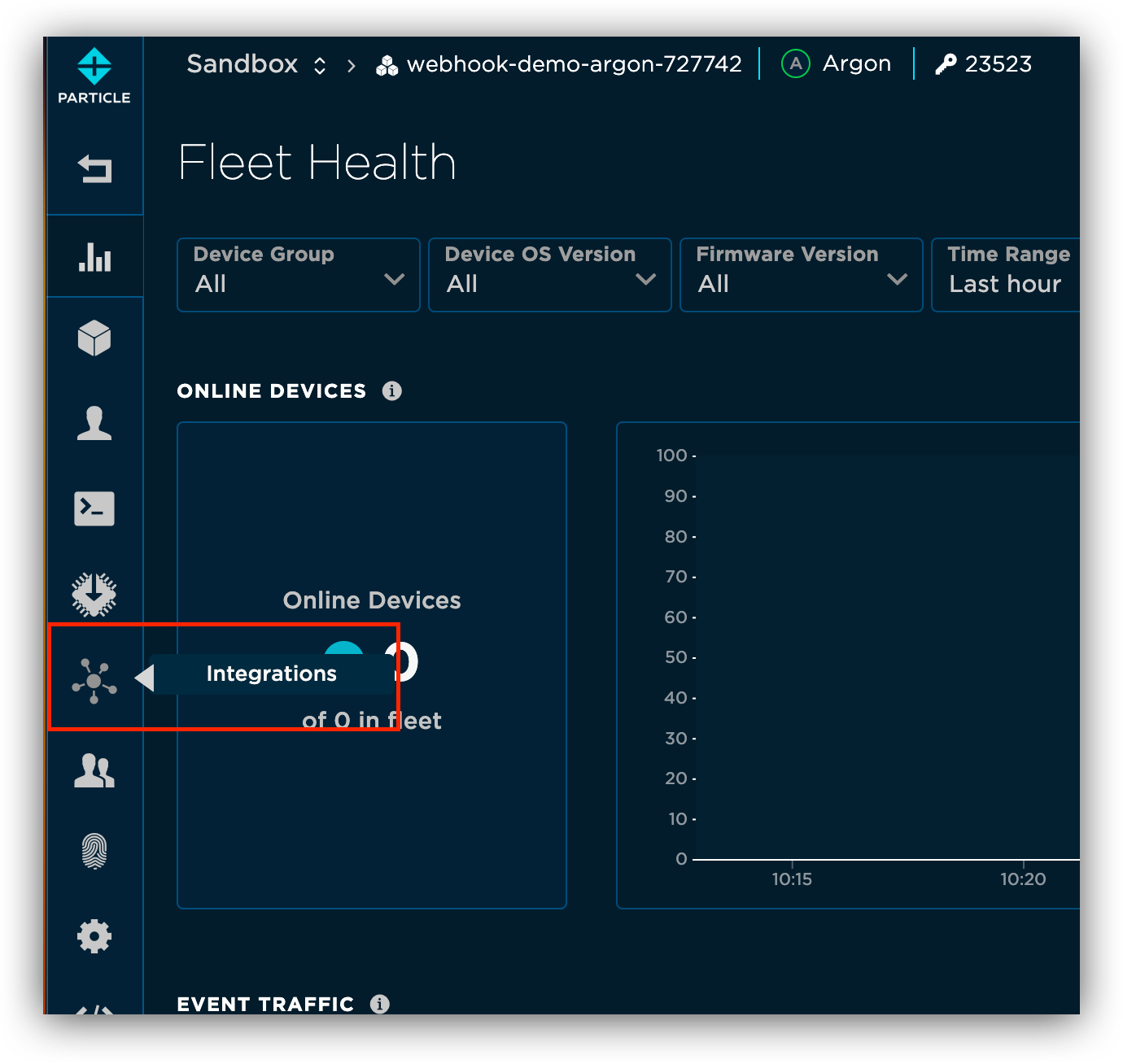
- Now click on ADD NEW INTEGRATION.

- Click on Webhook, to create a new webhook integration.
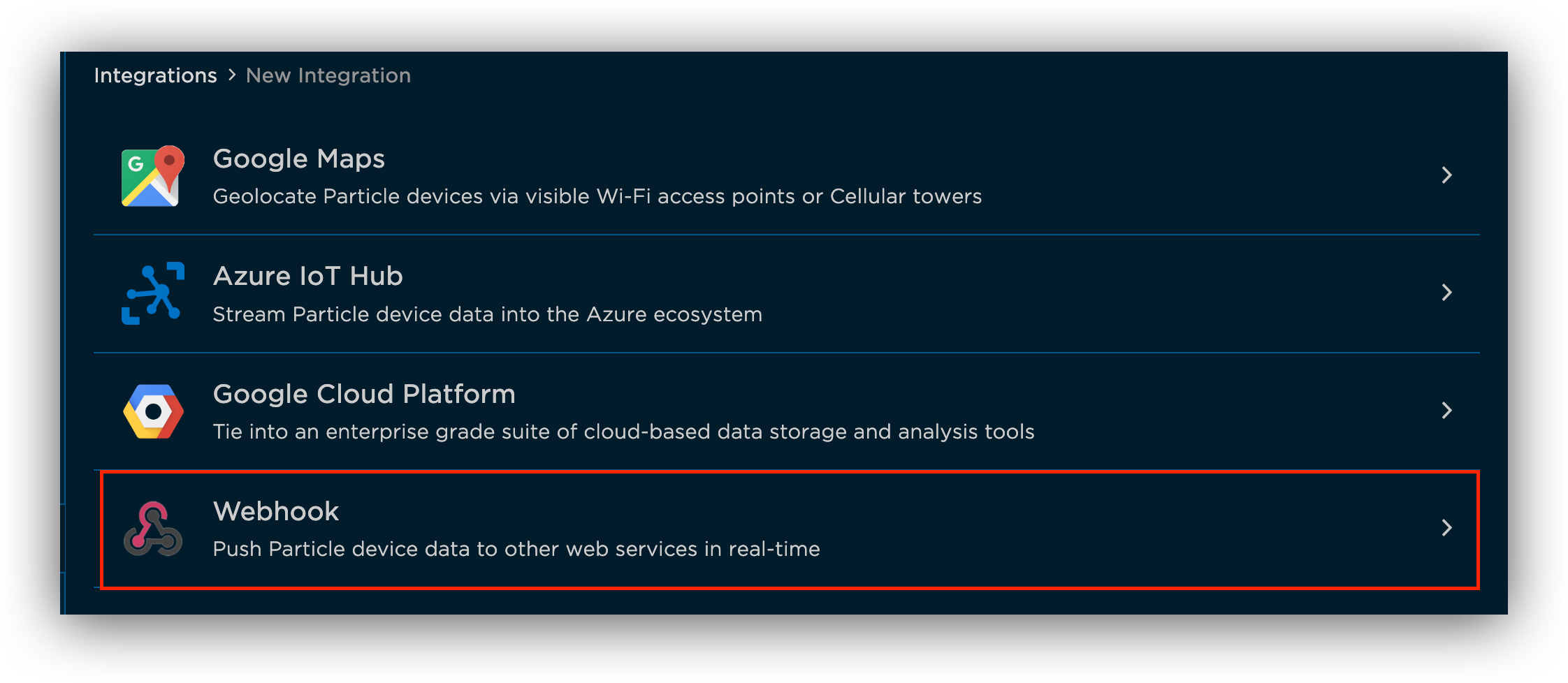
- Enter a Name, an Event Name(ALERT or RESOLVE) and the previous generated ilert webhook URL into the URL field.
- Change the Request Type to POST and open the Advanced Settings.
For alert:
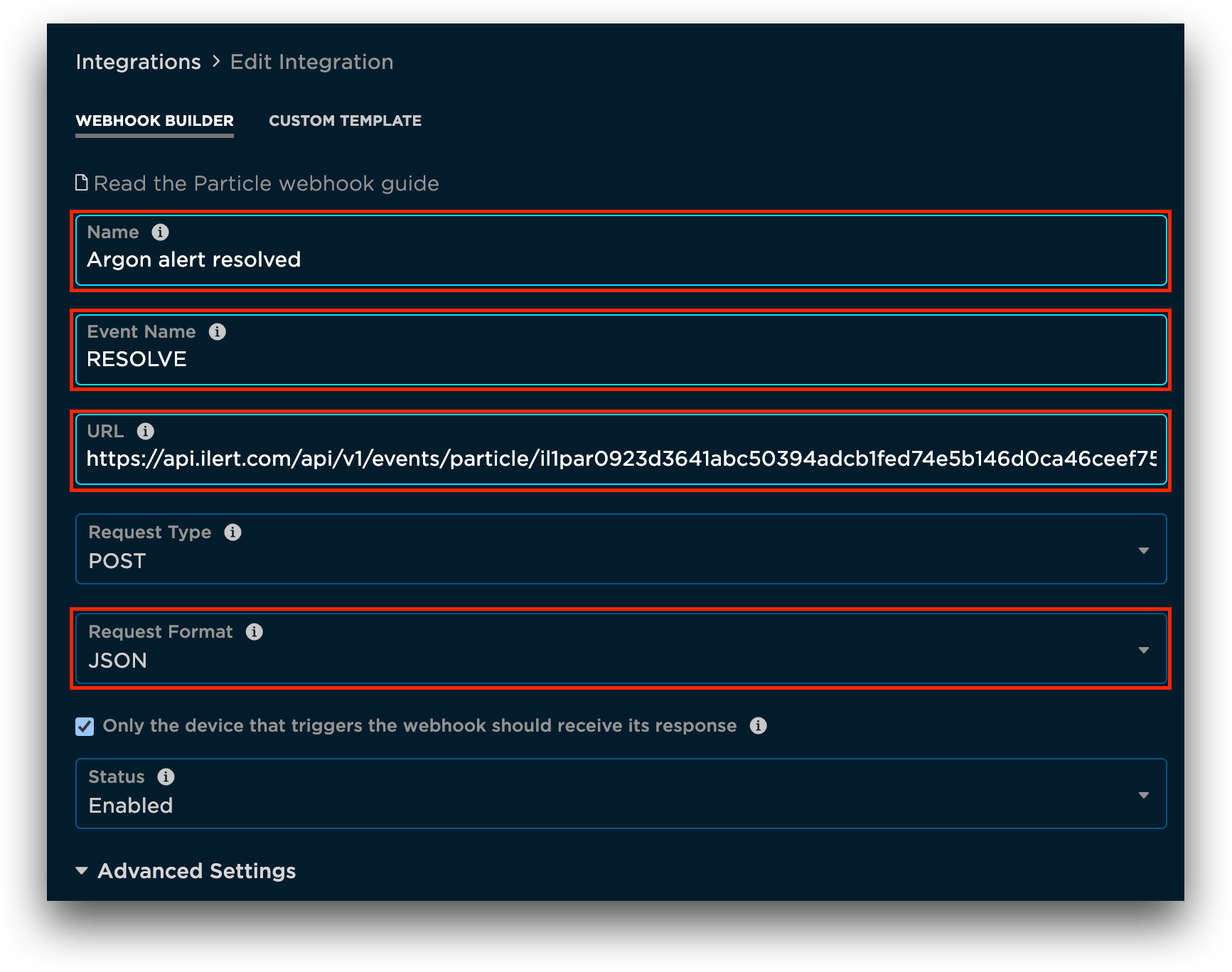
For resolve:
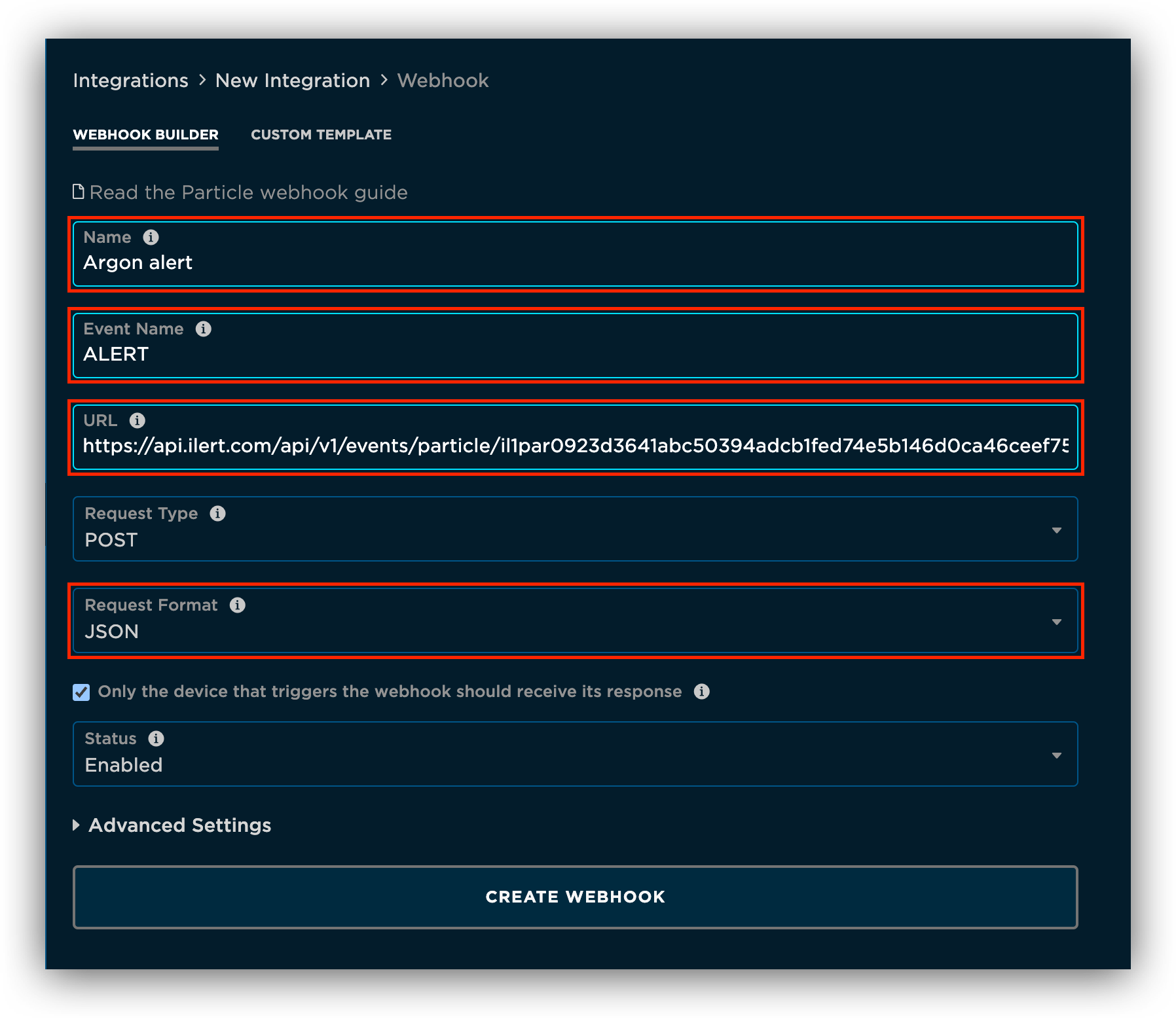
- Select Default. (for custom json data follow this step)
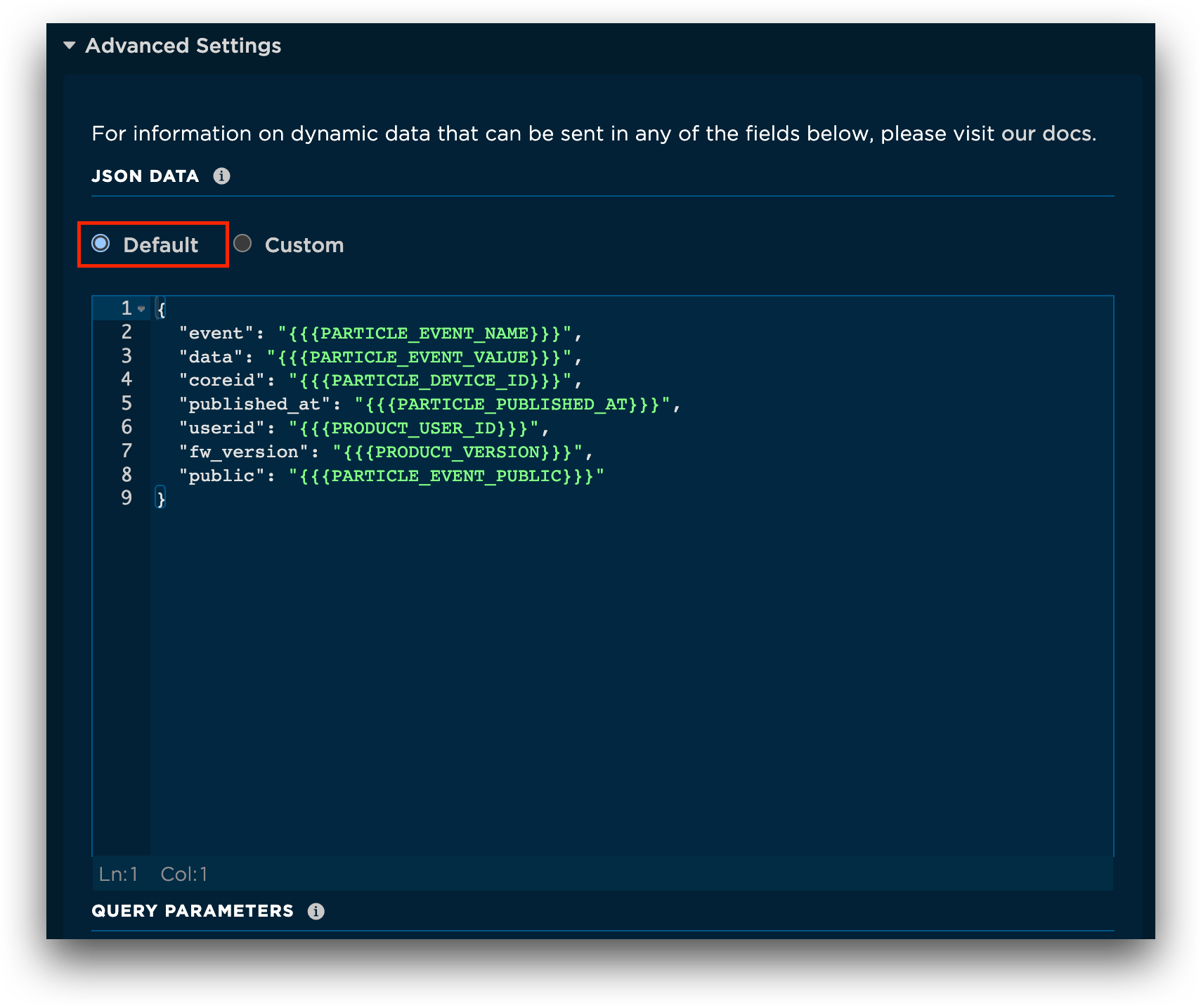
- Click on SAVE.
- Optional: Click on TEST to test the integration.
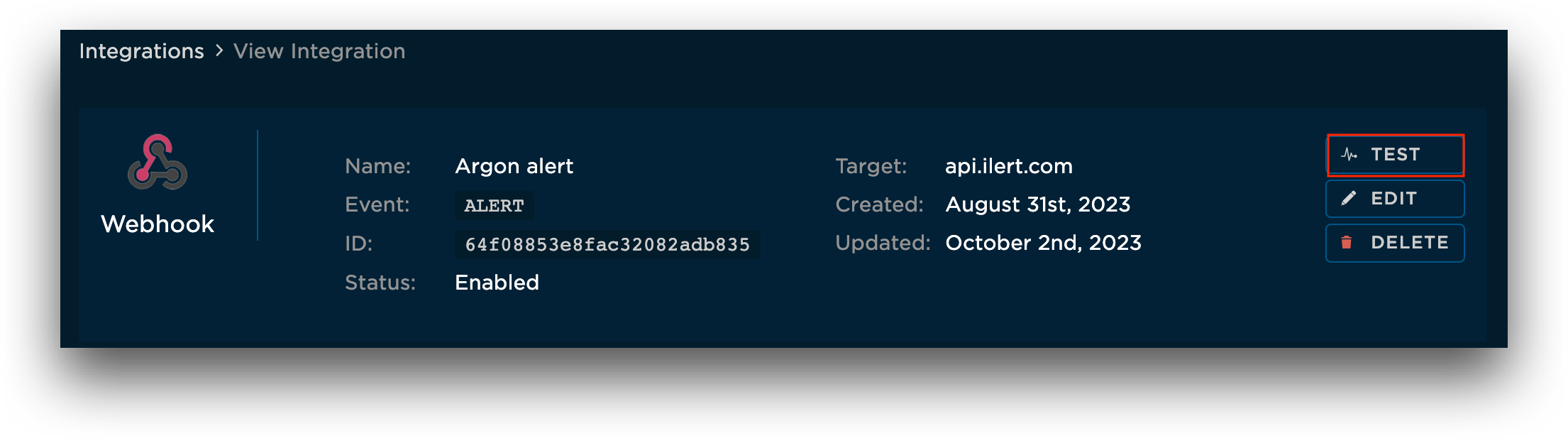
Custom Webhooks
In Particle: Custom json data
- Under Advanced Settings choose Custom for JSON DATA.
- Create a template using the Particle documentation. It is also possible to add own customized values.
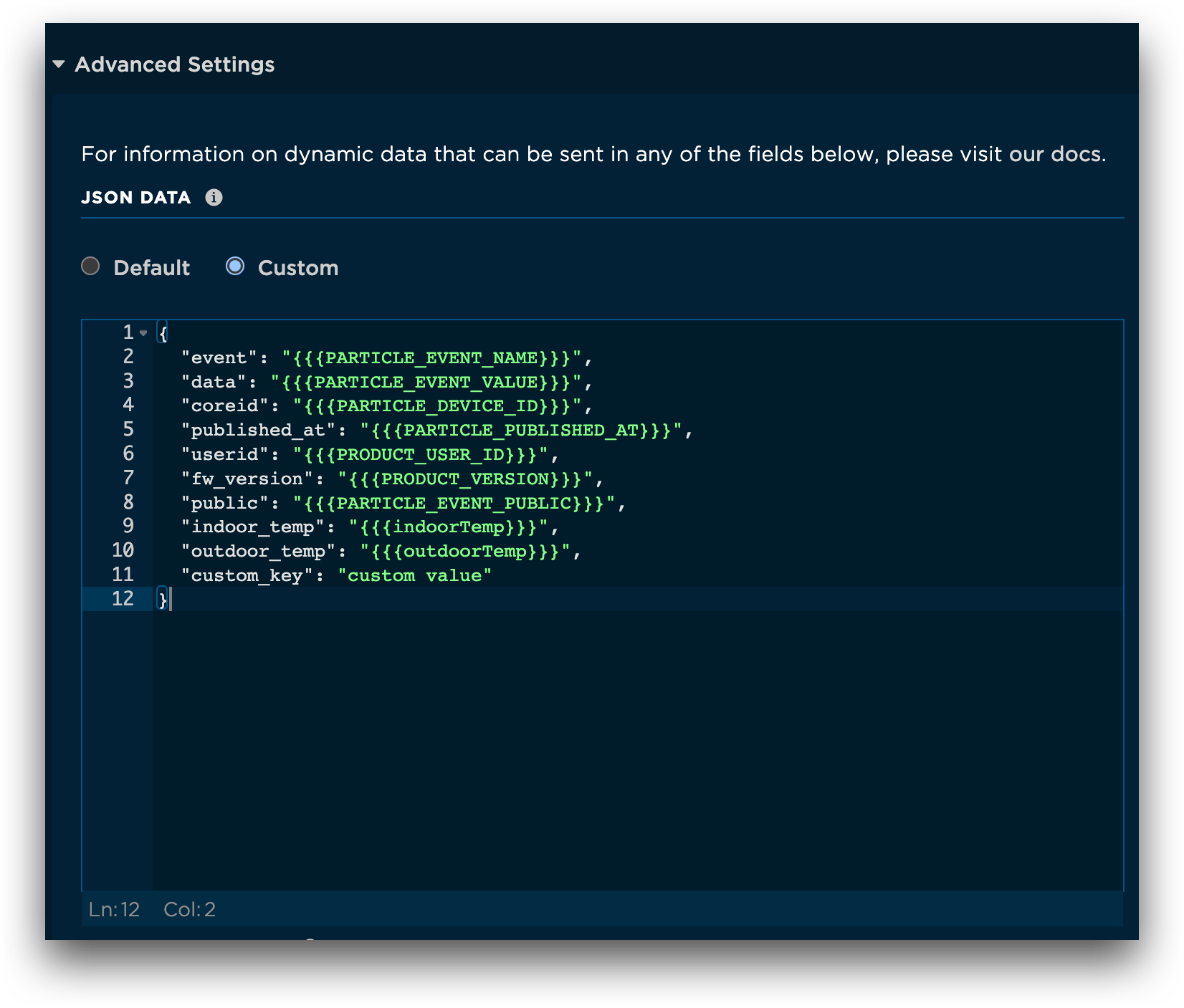
In ilert: Create a custom template
- Go to the alert source edit view.
- Under Alert template enable Alert summary and Alert details.
- For a detailed guide on how to use our alert templating click here.
- Use the payload keys created in Particle to create the alert template.