Migrating to Basic Plan
When you've reached the limits of the free plan, it's time to upgrade to the basic plan.
The basic plan was formerly known as the growth plan.
Steps
1. Select the products you want to upgrade
You can select any number of products from your free sandbox to migrate to basic.
2. Name your organization
All of the products in your basic plan are grouped together into an organization.
3. Choose the number of blocks you need
The basic plan usage is measured in blocks, and you need to pick an initial number of blocks.
4. Sign up for basic
Sign up at the upgrade to basic page.
A representative will contact you by email to schedule an appointment for a telephone call to complete the upgrade process to basic plan. This process can take several business days. We will ensure that your service is not impacted during this time.
You'll be asked for the list of products to migrate, organization name, and number of blocks during your setup call.
FAQ (frequently asked questions)
How am I billed for the basic plan?
You initially decide how many blocks you want when you create your basic organization. You will be billed for those blocks at the start of your billing period. There are 3 types of blocks: Wi-Fi or cellular. You can find the pricing below.
If another block is needed:
- No action is required and you will not experience any interruption; a block will be added automatically.
- You will be billed for additional blocks at the end of the billing cycle, not at the time additional blocks are added.
- This will increase the default number of blocks you are billed for in future months. The next billing cycle will include the new larger number of blocks.
Example:
- You sign up for 4 blocks on January 1, and are charged for it 4 blocks. This the beginning of your billing cycle.
- On January 28, you exceed 4 blocks of usage and are now in your 5th block.
- On January 31, the end of your billing cycle, you have used 5 blocks and are billed for the additional block that was added during the cycle.
- On February 1, the beginning of the next billing cycle, you will be billed for 5 blocks.
If the increase was a one-time event and you do not need the larger number of blocks in the future, or you wish to lower your blocks billed for the month you will need to submit a support ticket to make this change.
What is a block?
Billing is measured in blocks.
- A block includes 720K Data Operations (720,000) per month.
- Up to 100 devices.
- Up to 540 MB of cellular data per month, pooled across all devices.
- Blocks are specific to cellular or Wi-Fi. Usage is aggregated for all devices in all products in your basic organization of the same class. For example, Electrons, Borons, and B-Series are all cellular devices that can share the same block even though they are in different products.
- Blocks are US$ 299.00 per month per block
How many blocks do I need?
If you exceed any limit, you will need another block. You can't just buy more data operations, or more cellular data, for example. For example, if you have 150 cellular devices, you will need a minimum of two blocks.
You can find out your fleet usage in the Billing & Usage panel in the console if you are an organization administrator.
You can get a rough estimate of the number of data operations if you publish data periodically by using this calculator:
If you want to try to reduce the number of data operations you are using, see minimizing data operations.
How do I add another block?
Once you are on the basic plan, if you exceed the data operations limit, cellular data limit, or device limit an additional block will be added automatically. You do not need to do any manual steps to assure correct operation without interruption.
What is a data operation?
The central billing element for both cellular and Wi-Fi is the Data Operation:
- Each publish, subscribe, function, or variable consumes one Data Operation regardless of size
- The data has a maximum size of 622 to 1024 bytes of UTF-8 characters; see API Field Limits
- Stored data, such as Tracker geolocation data, consume one Data Operation per location point saved1
- Certain retransmissions, as described below
The following do not count against your Data Operations limit:
- Over-the-air firmware updates do not count against your Data Operations limit
- Internal events such as device vitals (beginning with "particle" or "spark") do not count against your Data Operations limit
- Acknowledgements, session negotiation, keep-alives etc. do not count against your Data Operations limit
- Webhooks and server-sent-events (SSE) themselves do not count against your Data Operations limit, but the triggering event or response could
- Particle cloud API calls do not count against your Data Operations limit
1You will receive warnings by email, and as a pop-up and in the Billing & Usage tab in the console at 70%, 90%, and 100% of the allowable data operations. In the Free Plan you will have an opportunity to upgrade to the Basic plan. In the Basic plan, additional blocks can be added to allow for more data operations.
What are free plan limits?
The free plan is a place for prototyping products. It is free of charge, but there are limits on the number of devices and data operations you can use.
- Up to 100 devices, any mix of cellular and Wi-Fi devices
- 100K Data Operations (100,000) per month, for both cellular and Wi-Fi, pooled across all devices
- Up to 100 MB of cellular data per month, pooled across all devices, at no charge
- Device communication is paused when a monthly limit is reached
What is a product?
A product groups together related devices that generally run the same firmware. It has many advantages:
- Fleet deployment, so you can release firmware to many devices at the same time.
- Upgrade firmware on offline devices, so devices can receive updates when they reconnect to the cloud.
- Teams, so multiple users can work with the product devices.
- API users, to allow fine-grained access control to Particle APIs from your servers.
If you need to create a product, see the creating a product tutorial.
Which products should I move to basic?
Any product that will have more than 100 devices in it must be on the basic plan.
Any product whose devices use more than 100K data operations, or large amount of cellular data.
You can continue to have free plan products as long as they are within the free plan limits. In fact, each member of your organization still has a free plan sandbox that they can use for personal and development devices and do not add your basic plan bill.
What is an organization?
An organization groups together one or more products so they:
- Have one bill for all products in the organization
- Pooled usage across all products in the organization
- Organization level users that have access to all products
- You can still have product level users with access to specific products, if needed
- There is no per-product fee for products in your basic organization, however the devices, data operations, and cellular data usage by the devices in those products count against your organization's total usage.
- A user can belong to multiple organizations if needed.
What happens when I move a product to basic?
When you move a product into your basic plan organization:
- Devices stay online the entire time with no interruption.
- Webhooks will continue to function.
- Cloud API endpoints remain unchanged.
- Product access tokens issued before the change will continue to work.
- Customer claiming, typically used with Wi-Fi devices, will continue to work with the same access tokens.
Is device claiming affected?
Device claiming is not affected by moving products into an organization.
- If the devices were claimed to the original product owner that will remain unchanged.
- Even though the devices appear in the product owner's sandbox device list, devices that are part of the organization product do not count against the 100 device limit!
- You can use the device list details tool to see which devices count against the limits.
- Integrations such as webhooks defined in the old product owner account will continue to function if the devices are still claimed to the product owner.
- See device claiming in the creating a product guide for more information.
What are team members?
You can configure team members at both the product and organization level from the console if you are an administrator.
- If you have team members in your product from the free sandbox tier, they will continue to work after migration.
- You may prefer to create team members in your organization so they'll have access to all current and future products by default.
- You may still want to use product team members to grant access to one product only. For example, you might do this for a contractor who is hired to help with one specific project.
Learn more in the teams documentation.
What if I don't have a product yet?
If all of your devices are still in the developer sandbox, there are a few steps you will need to do before migration. The creating a product guide can help with this.
You will need to adjust your workflow to include uploading product firmware releases and releasing them to your fleet. In the unusual situation where each device in your product has its own unique firmware, you can use the Mark as Development Device to allow each device to have its own firmware that you flash manually instead of using fleet firmware.
You will need to add devices to your product. For cellular devices, also their SIM cards. The Move devices into a product script can simplify this process.
You may or may not want to change device claiming. See device claiming in the creating a product guide.
If you are using integrations such as webhooks, you may want to move your integrations into your product, see integrations, in the creating a product guide.
Cloud API endpoints are different for developer devices vs. product devices. If you are using the cloud API to access devices, changes will be necessary.
If you have created oAuth tokens for your developer account you will need to generate new product-specific oAuth tokens for use with your product.
Moving a product vs. moving devices
Whenever possible you should move entire product(s) into your organization on the basic plan. This is generally painless and has no interruption in service.
Moving individual devices from one product to another can present certain issues that can be disruptive:
If you use customer claiming (simple auth or two-legged shadow customers) you should avoid moving devices between products because there is no automated way to do so. Also, it's impossible to keep the same authentication tokens when moving a customer device into a new product.
In many cases, moving a device from one product to another requires flashing new firmware, which adds complexity.
It can be confusing to move devices that are offline, because devices will enter quarantine in the old product for a period of time before they self-correct and move themselves into their new product.
If you are absolutely sure you want to move devices from a product to another product you can use the move devices into a product script, however be sure to read all of the caveats on that page before doing so.
- If you want to move entire products from the free plan into your your organization later, you can do so with a support ticket.
- Team members with administrative access can create new products in your organization directly from the console at any time.
Beware of user-level oAuth tokens
If you are using oAuth tokens created via the Authentication tab in a user account (when moving from developer sandbox) or in a product (when moving to a different product), these tokens will no longer work when using the new product.
You must create new oAuth tokens from a new client ID and secret created in the destination product. It's not possible to transfer oAuth tokens between accounts or products.
Authentication tokens created using particle token create from the product owner's account will continue to work after migrating to basic, assuming the the original product owner is also a team member of the organization or product.
Authentication tokens created from an oAuth client ID and secret within the product will continue to function after the product is moved to a basic or enterprise organization.
Product owner webhooks
If you created the webhooks in the product owner account and claimed all devices to the product owner account, this will still function uninterrupted when migrating to basic, as long as you don't change device claiming.
As long as the devices are added to the basic organization product, the data operations incurred for webhook responses will be counted in the organization, even though the webhook is in the developer sandbox.
However, if you change the device claiming you may need to move the webhook into the product. The product is generally the best place to put webhooks for product devices, and is required if you are using unclaimed product devices or customer claimed devices.
Help me understand the device list!
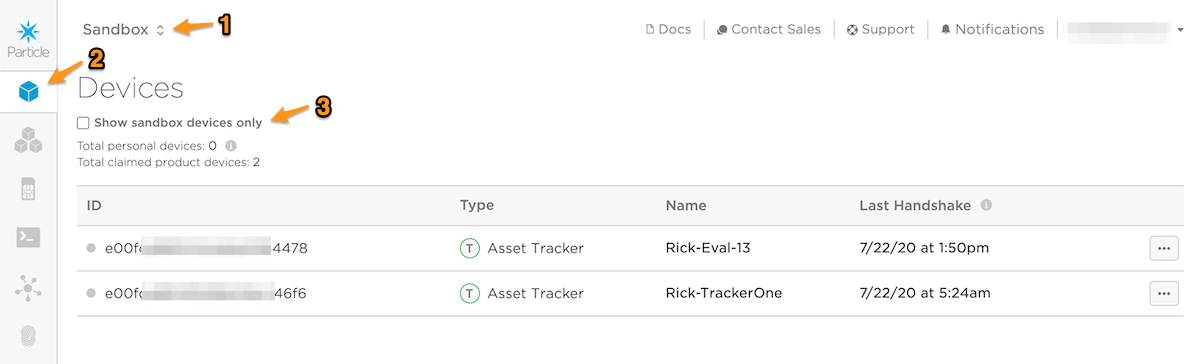
The sandbox device list is confusing because it includes items that don't count against your free plan limit, and some devices that are part of the free plan limit are not in the list!
- The device limit is 100 total devices across all device types (cellular or Wi-Fi).
- If you select the Show sandbox devices only checkbox (3) it will show only developer devices claimed to your account.
- However if you are the product owner for a free sandbox tier product, all devices in that product count toward the device limit, even if they are not claimed to your account.
The device list tool can make it easier to understand the devices that do and do not count toward the 100 device limit.
