Workbench FAQ
Reporting bugs and feedback
Follow the instructions in this community forum post to report bugs or provide feedback.
The Developer Tools - Workbench Category in the community forums should be used for Workbench support.
Working with a custom Device OS build
It's possible to work with a non-released branch, fork, or manually merged PRs of Device OS.
- Get the latest Device OS source from GitHub. You'll need to have the command line version of git available in order to retrieve the submodules.
git clone https://github.com/particle-iot/device-os
cd ./device-os
git checkout develop
git submodule update --init --recursive
- Launch Visual Studio Code
- Navigate to your Particle settings (docs) and set the
Custom Device OS Location
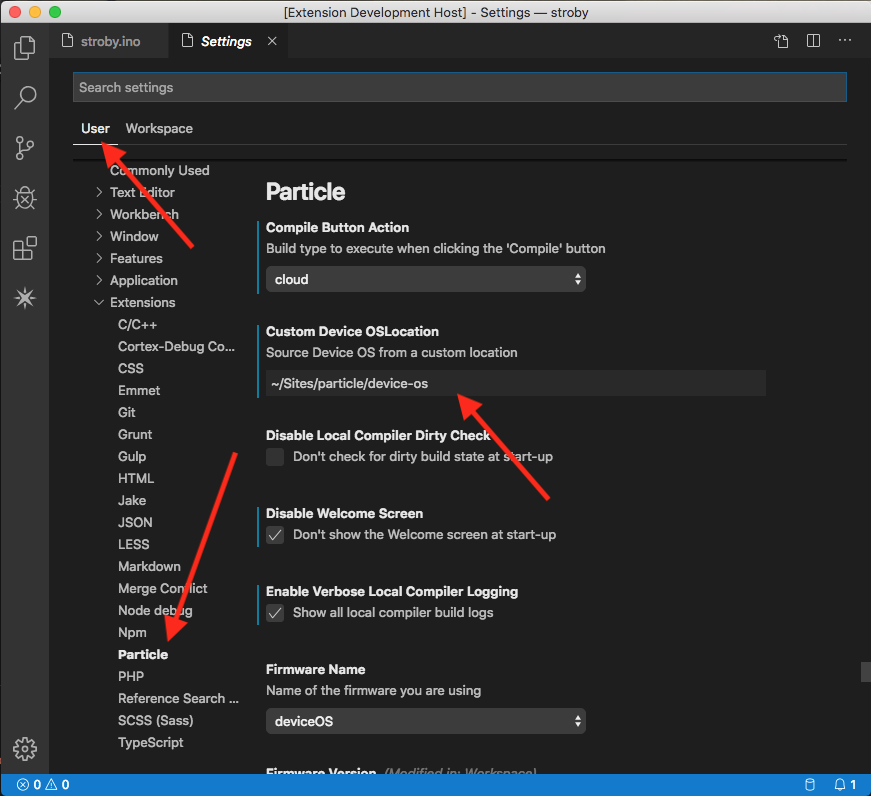
- Enter the absolute path to your Device OS source code and reload when prompted
- Open a Particle project and open a source file
- Click on the Device OS entry in the status bar to display a list of available toolchains
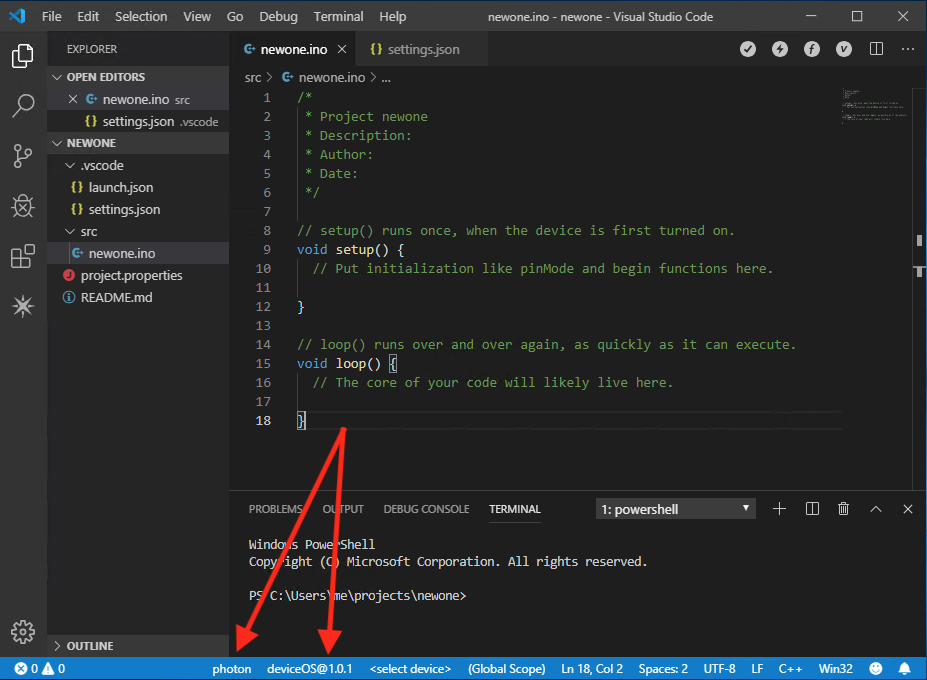
- Select the
deviceOS@sourceentry - it should be first in the list - Wait for the toolchain to install and activate
- Run commands (docs) and local compilation tasks as normal (docs)
Error: Unable to load manifest
Unable to load manifest for: ~/path/to/device-os - attempted to load: ~/path/to/device-os/.workbench/manifest.json
Workbench attempts to load a manifest located within the Device OS source repository. If that file isn't available or if you've somehow incorrectly set the Custom Device OS Location setting, you'll see this error.
Uninstalling Workbench
- Open VSCode.
- Click the Extensions button on the left toolbar (Activity bar).
- Click on the gear icon for the Workbench extension and select Uninstall.
- Repeat for the C/C++ and Cortex-Debug extensions
- Close and re-open VSCode, then close it again.
- Delete the
~/.particle/toolchainsdirectory.
Uninstalling VSCode
Mac
- Find your
Visual Studio Code.appfile (typically in~/Applicationsor/Applications) - Delete
Visual Studio Code.app
Windows
- Open Add/Remove Programs.
- Select Microsoft Visual Studio Code and click the Uninstall button
Linux
- Open a terminal
- Run
sudo apt-get purge code. This currently only works with Ubuntu and other Debian-style distributions.
Linux Tips
- On 64-bit Linux you may need to install 32-bit libraries:
sudo apt-get install gcc-multilib libarchive-zip-perl libncurses-dev
- If you get a permission error when debugging, you may need to add udev rules.
- If you have the Particle Workbench, run the
Particle: Launch CLIcommand and then runparticle usb configurein the terminal that launches - if you just have the Particle CLI, open a terminal and run
particle usb configure - Otherwise, you can download 50-particle.rules and copy it to
/etc/udev/rules.d/
- If you have the Particle Workbench, run the
Enabling pre-release versions
Certain Device OS releases are preview releases, intended for early testing of an upcoming release, to add new features, or fix specific issues.
Click the settings (gear) icon in the lower left, Settings, Extensions, Particle, then enable pre-release Device OS builds.
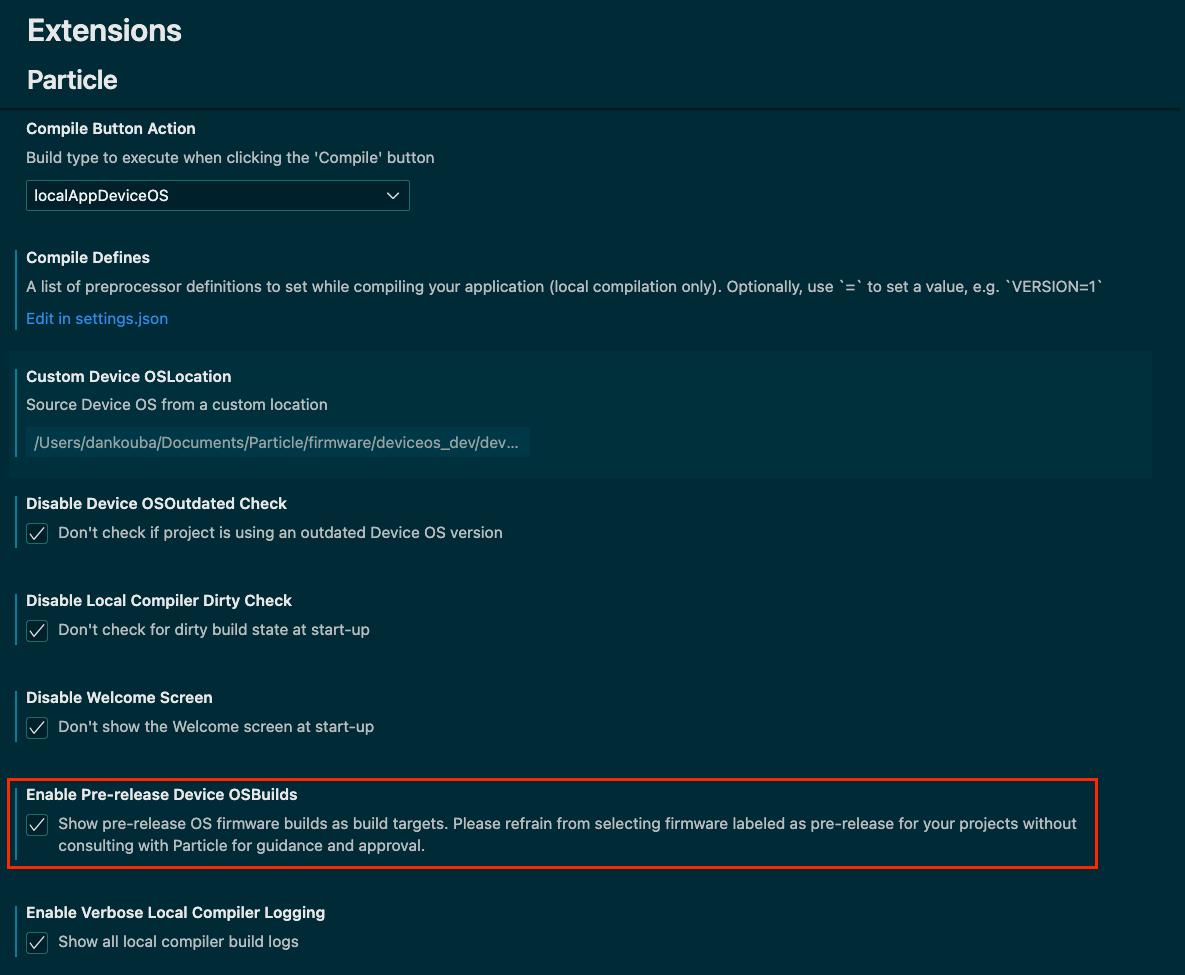
Once you complete this step, Particle: Configure Workspace for Device will include additional versions.
