Device vitals
Device Vitals are indicators that impact the overall health of a device. This is useful when troubleshooting connectivity issues for specific devices deployed in the field.
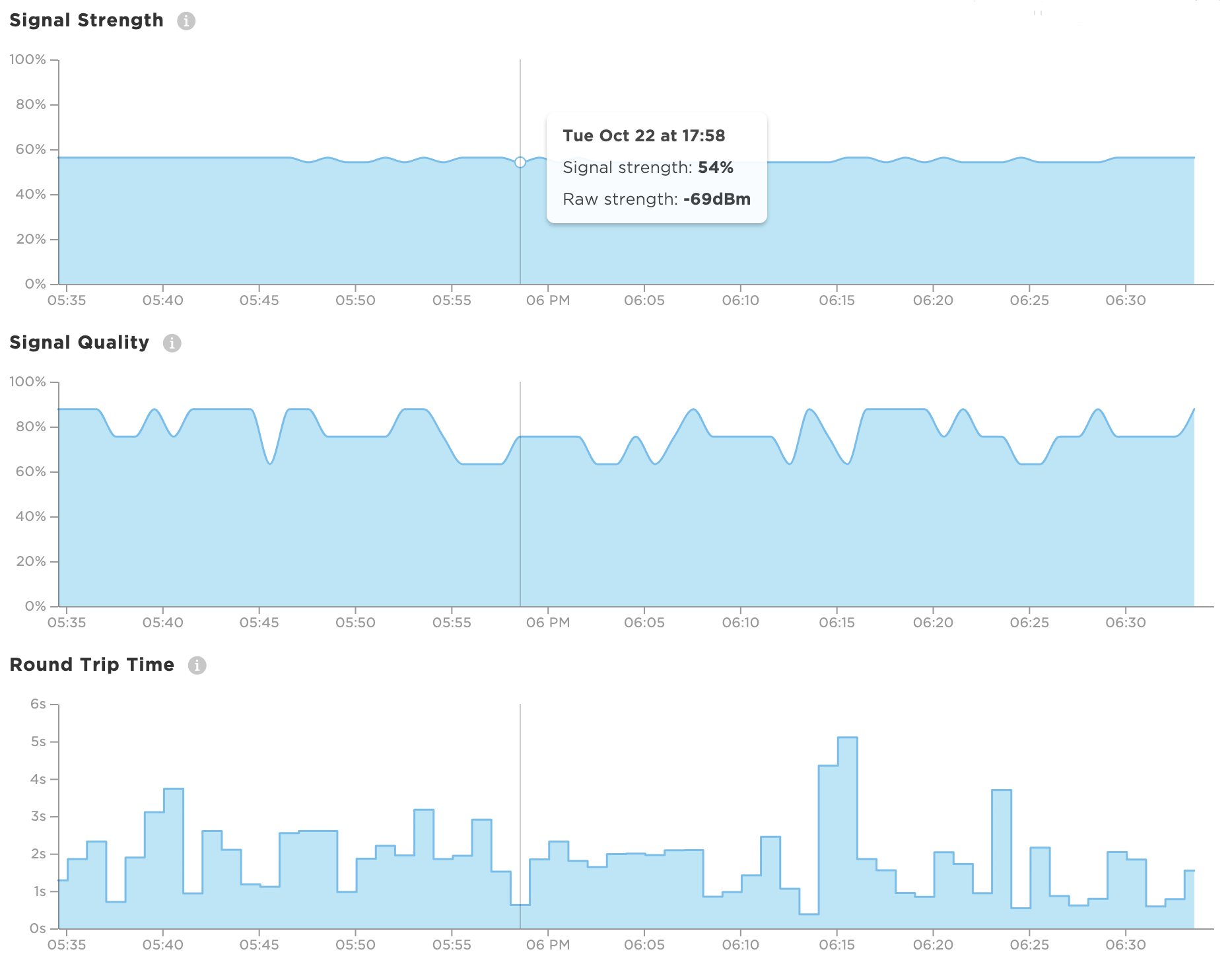
Device vitals are:
- Collected by every Particle device: The device records information relevant to its ability to successfully connect and communicate with the Device Cloud. Cellular networking vitals are now available.
- Sent to the Device Cloud: Vitals are automatically shared with the
Device Cloud when starting a new secure session, and can be sent on a
cadence using
Particle.publishVitals(). - Accessible via the Console or API: The Console exposes a Vitals Dashboard as well as the last recorded vitals. This information can also be queried via Particle's Device Cloud API.
Device Vitals can be used in-tandem with Fleet Health metrics for a bird's eye view of your IoT system's health.
You can see a device's vitals in the Console. From the devices view, click on a device from your device list.
Vitals dashboard
Starting with Device OS version 0.8.0, each device will automatically
collect health vitals and send them to the Device Cloud. Device OS version 1.2.1 also includes
additional cellular networking vitals.
The device collects a variety of metrics that probe different areas that could impact successful device communications. The Vitals Dashboard takes some of the most important health metrics relayed by the device and graphs them for quick diagnosis capabilities. The Vitals Dashboard visualizes the following metrics:
- Signal Strength
- Signal Quality
- Round-trip Time
- Memory Usage
- Battery Charge
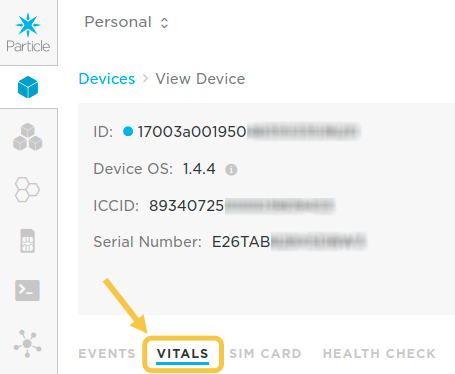
When viewing a device in the Console, click on the Vitals tab to expose the Dashboard.
There are many other vitals collected by the device and sent to the Device Cloud. For a comprehensive list of which vitals are collected, check out the Device Vitals reference docs. To access to the full collection of vitals, see this section.
For information on upgrading Device OS versions for your devices to get the most out of Device Vitals, check out the Device OS guide.
Signal strength
The strength of the device’s connection to the network (Cellular or Wi-Fi), measured in decibels of received signal power.
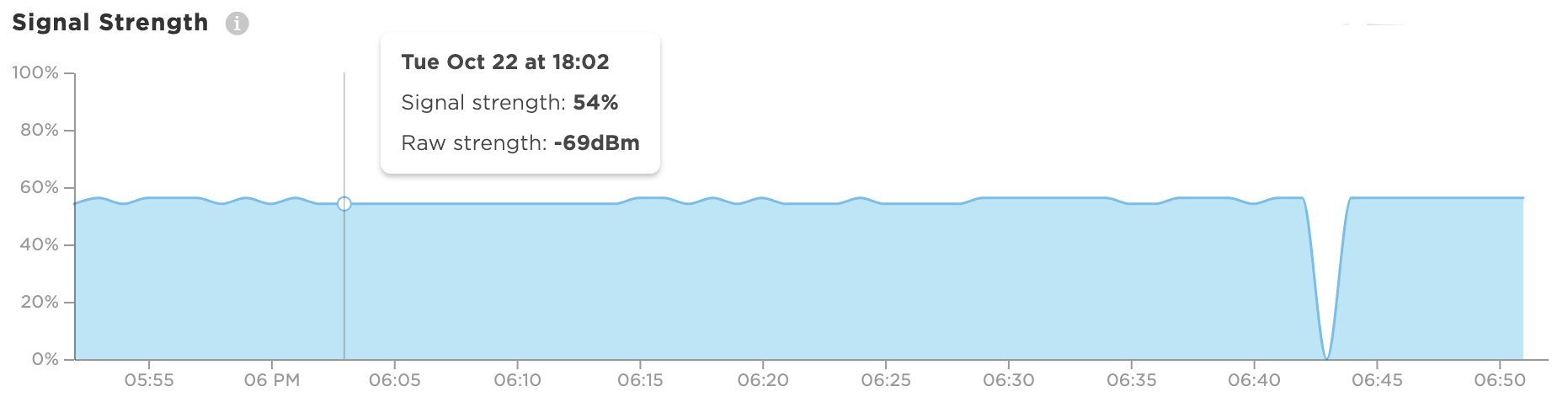
The strength of the signal is normalized as a percentage from 0-100 — the closer to 100, the stronger the signal. As a rule of thumb, the closer the device is to a tower or router, the better signal strength will be. The raw signal strength is visible by hovering over each vitals data point.
Signal quality
The quality of the device’s connection to the (Cellular or Wi-Fi) network is a measure of the relative noise, or likelihood of interference of the signal.
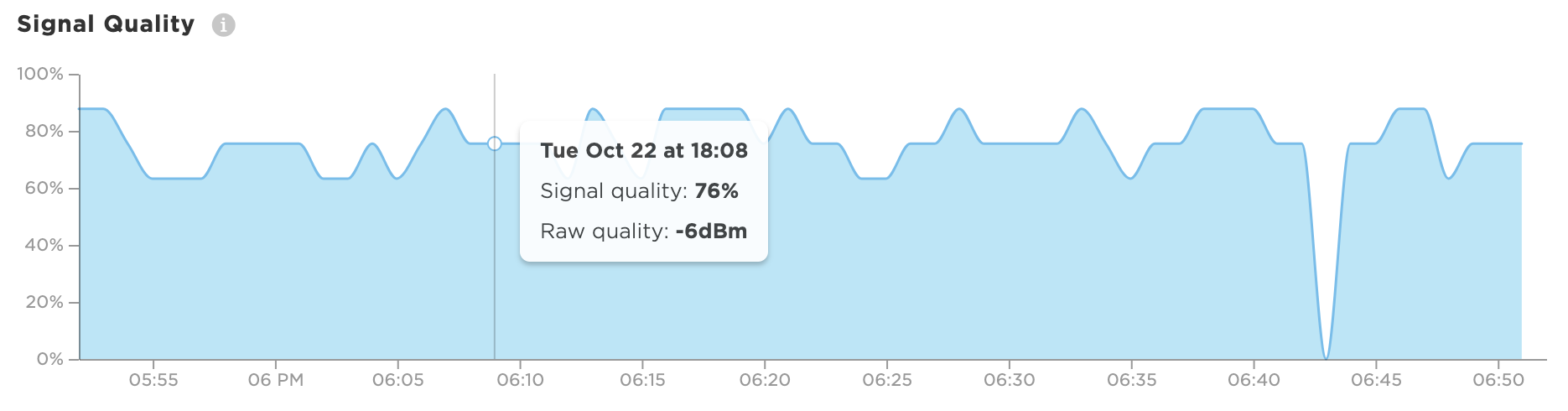
Like signal strength, quality is also normalized as a percentage from 0-100 — the closer to 100, the higher the quality. As a rule of thumb, the fewer devices in close proximity communicating using similar radio frequencies, the better signal quality will be. Raw signal quality is available on the tooltip displayed when hovering over a vitals data point.
Round-trip time
The amount of time it takes for the device to successfully respond to a CoAP message sent by the Particle Device Cloud.
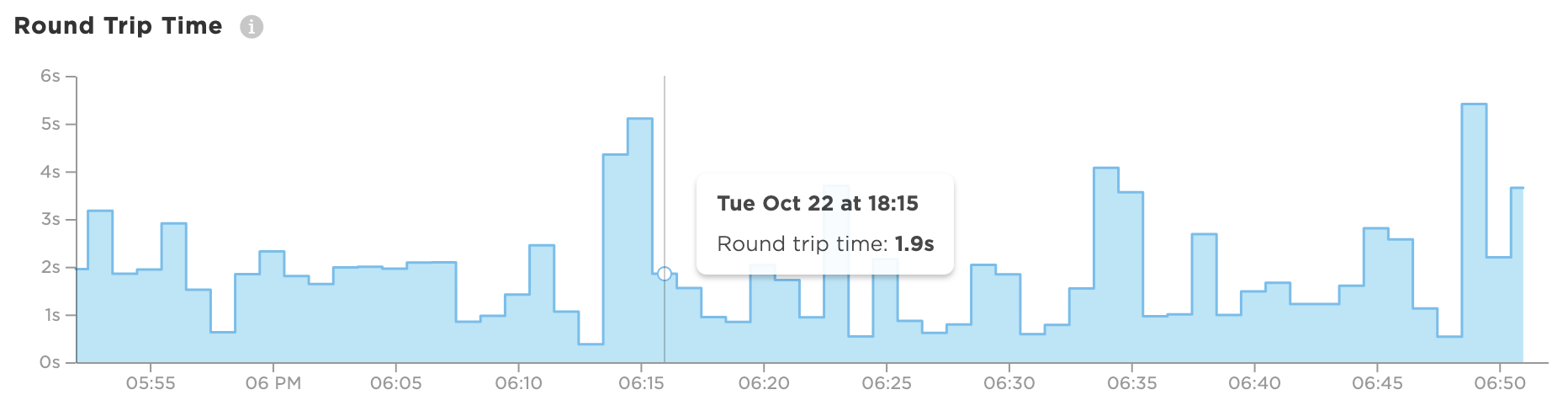
A longer the round-trip time often correlates with poor signal strength or quality. Round trip time is displayed in seconds — the lower the reported time, the better the performance.
Note that only messages sent by the Device Cloud to the device like event subscriptions, function calls and variable requests are counted in the round-trip time so if a device is only sending data to the cloud through event publishes the round-trip time won't update.
Memory usage
The amount of memory used by the device, combining the heap and the user application’s static RAM in bytes.
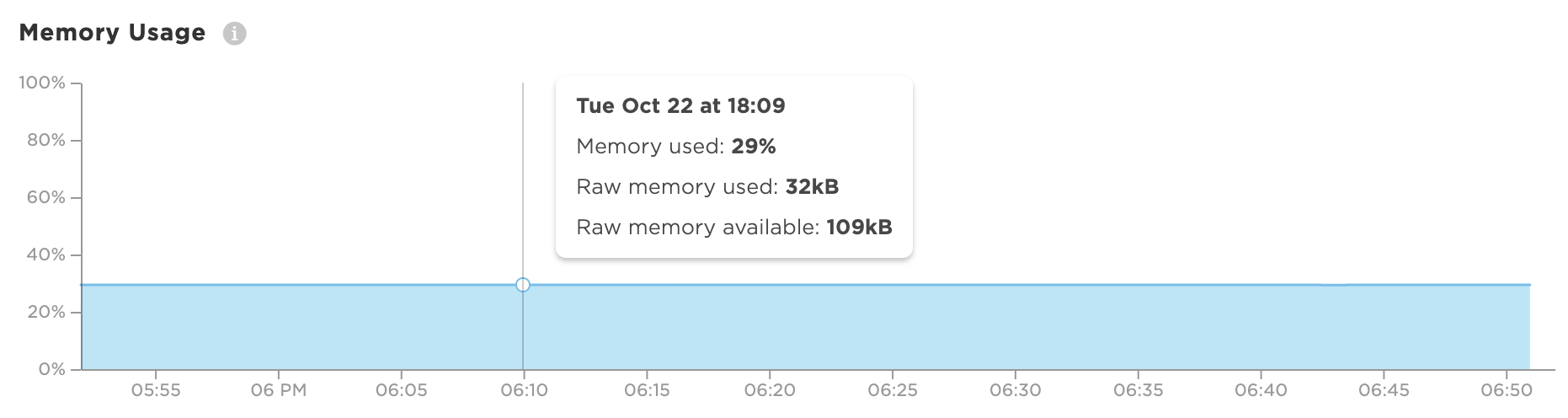
If a device consumes too much of its available memory, certain unexpected failures in its firmware application can occur. Memory usage is displayed as a percentage from 0-100% — the closer to 0, the less available memory is being consumed.
We strongly recommend leaving a minimum of 10K of available RAM at all times to assure proper operation of the system. See out of memory handler in Code Size Tips for more information.
Battery state of charge
The state of charge of the device’s connected battery, represented as a percentage.
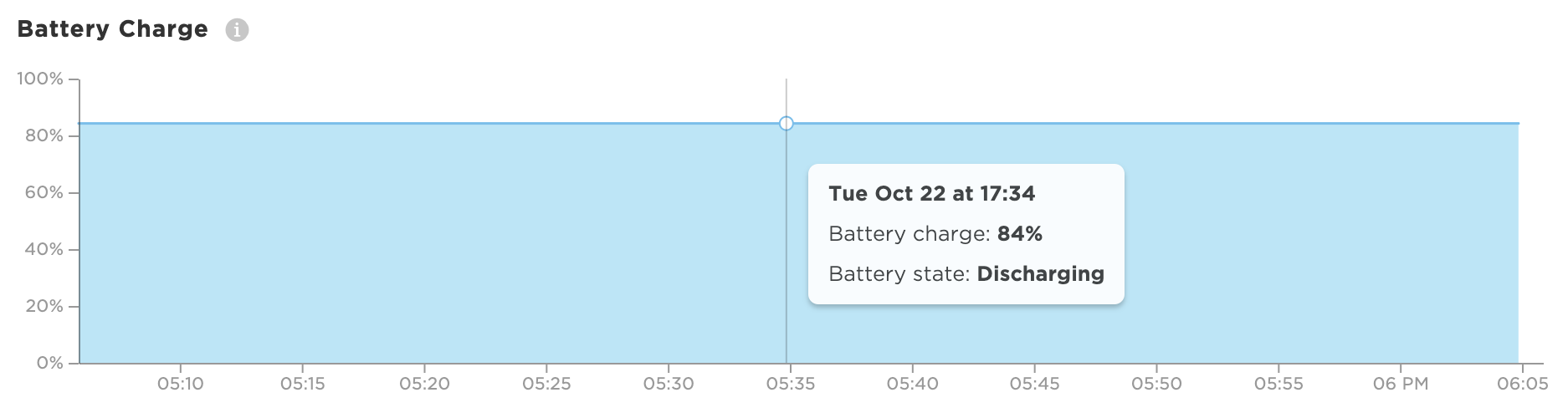
If the battery charge falls too low, the device is at risk of losing power and going offline. Battery charge is displayed as a percentage from 0-100% — the closer to 100, the more charge is available to the battery.
Only devices that contain a fuel gauge chip report the battery state. This includes:
- Boron
- Tracker SoM and Tracker One
- Monitor One
- E-Series
- Electron
A fuel gauge (MAX17043) is optional on:
- B-SoM (if included on your base board)
It is not available on:
- P2, Photon 2
- Argon
- P1, Photon 1
Data resolution
Device Vitals are bucketed into varying time intervals depending on which time range is selected in the Console:
- Last hour — 1 minute intervals
- Last day — 15 minute intervals
- Last 2 days — 30 minute intervals
- Last week — 2 hour intervals
- Last 2 weeks — 4 hour intervals
- Last 30 days — 8 hour intervals
To change time range, use the selector visible on the top-right section of the Vitals tab.
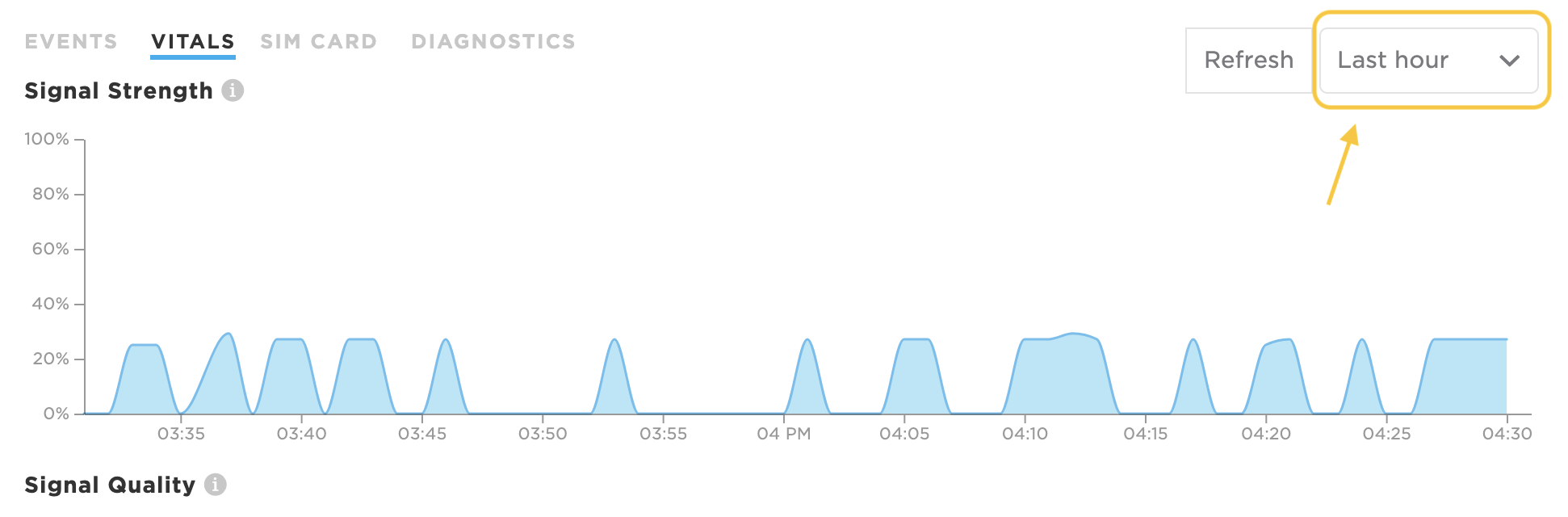
Last recorded vitals
When viewing a device details page, will see a section for Last Vitals in the right column. This will show you the last recorded vitals information for your device:
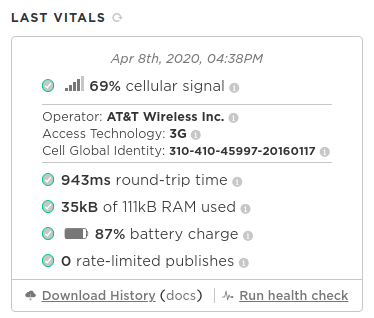
You can click on the Download History link to download a CSV file containing the full list of vitals collected by the device over the last 30 days. This CSV will contain additional advanced vitals that are not rendered in the Console UI. For a comprehensive list of available vitals, check out the reference docs.
Error codes
Error codes in device.cloud.connection.error are described in comm.protocol errors.
Cellular vitals
As of Device OS version 1.2.1, cellular devices (i.e. Boron, B-SoM, Electron, etc.) will begin to collect and send new vitals specific to the status and health of the cellular connection.
These vitals will appear in the Console in the Last Vitals section of the device details view:
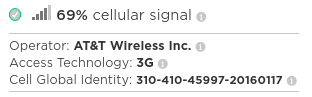
The cellular vitals collected by the device are as follows:
- Carrier: The cellular network operator that the device is currently using to get a connection to the Internet.
- Radio Access Technology (RAT): The cellular connection method being used by the device (i.e. "LTE", or "3G").
- Cell Global Identity (CGI): The unique identifier for the specific cell tower the device is currently connected to, which combines MCC, MNC, LAC, and CI.
In this case, the device is connected to an AT&T cell tower with CGI 310-410-45997-201601117 using 3G. Breaking down the CGI:
- 310 is the mobile country code, or MCC associated with the United States of America.
- 410 is the mobile network code, or MNC, associated with AT&T in the US. The combination of MCC and MNC tell you which carrier the device is using.
- 45997 is the location area code or LAC, which references a group of cellular towers in a geographic area.
- 201601117 is the cellular identity, or CI, which is the specific identifier of a single cellular tower.
This data is useful to get an understanding of how a device is attempting to connect and communicate over a cellular network. For instance, perhaps cellular devices deployed in a particular geographic area have different connectivity behaviors depending on which specific cellular tower or network operator is being used.
Sending vitals to device cloud
There are a few different ways that a device can be instructed to send its vitals to the Device Cloud.
- Starting a secure session: When a device handshakes with the Device Cloud, it will automatically collect and send its vitals recorded at startup.
- Particle.publishVitals(): An API in Device OS allows you to instruct a device to send its vitals in application firmware.
- Refreshing from the Device Cloud: Remotely trigger a device to send its vitals ad hoc via the Console or the Device Cloud API.
The device delivers the diagnostics data to the Particle Device Cloud
via the spark/device/diagnostics/update
system event. The device vitals event will include a data payload of the
most recent readings the device collected.
Particle.publishVitals()
Particle.publishVitals() is a method exposed by Device OS as of
version 1.2.1. It allows you to collect and send device vitals on a
regular cadence as part of application firmware.
This is especially
useful if you use the Device Vitals historical graphs in the Console,
and want regular intervals of data for analysis. For instance, to publish
vitals every hour, add the following to your setup() function:
setup () {
Particle.publishVitals(3600);
}
loop () {
// Your loop logic goes here
}
publishVitals() accepts one optional argument, which is the period (in
seconds) at which vitals are to be sent to the cloud. If you don't pass
an argument, vitals will be published once, immediately.
For the full reference docs on Particle.publishVitals(), click
here.
Note: You should take care when determining how often devices should send their vitals to the Device Cloud. There's a trade off to be made: The more frequent you send the vitals, the higher fidelity of data available to you when troubleshooting. But, this comes with an increase in cellular data usage (Each vitals message is ~150 bytes). You can find the proper balance for your specific needs. A good starting point is every 6 hours, 4 times per day, or 21600 seconds.
Advanced vitals publishing
The technique above is useful in most cases, but if you want a bit more control over when the device vitals are published you can use a technique such as this:
#include "Particle.h"
SYSTEM_MODE(AUTOMATIC);
SYSTEM_THREAD(ENABLED);
SerialLogHandler logHandler(LOG_LEVEL_INFO);
const std::chrono::seconds vitalsPeriod = 6h; // How often to publish vitals
retained time_t vitalsTimeNext = 0; // Time (UTC) of next vitals publish
void setup() {
}
void loop() {
if (Particle.connected() && Time.isValid()) {
if (vitalsTimeNext == 0 || vitalsTimeNext > (Time.now() + vitalsPeriod.count())) {
vitalsTimeNext = Time.now() + vitalsPeriod.count();
}
if (Time.now() <= vitalsTimeNext) {
Particle.publishVitals(particle::NOW);
vitalsTimeNext = Time.now() + vitalsPeriod.count();
}
}
}
Refreshing from device cloud
You can instruct a device to re-send its vitals remotely via the Device Cloud.
Refresh from the console
You can use the Console to update vitals for your device at any time:
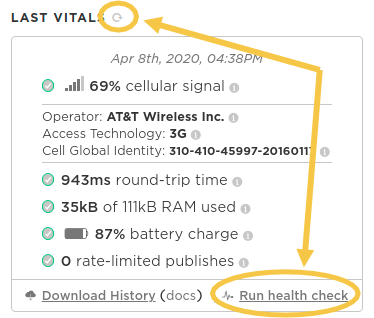
Clicking on the refresh icon above the last recorded vitals reading will instruct the device to re-send its device vitals to the Device Cloud. If your device is online and responsive, device vitals will be refreshed.
Refresh using the API
If you'd like to programmatically instruct the device to re-send its device vitals, you can use the Device Cloud REST API. This is especially useful if you'd like to automate devices in your fleet reporting diagnostic information on a regular cadence.
You will need to make a POST request to the refresh device
vitals API endpoint, then listen for the
published event from the device either using the server-sent event
stream or by
setting up a webhook that
triggers off of the spark/device/diagnostics/update event.
Device vitals
The device itself must be in a healthy state in order to successfully communicate with the cloud. A variety of factors influence its state, such as battery state of charge, signal strength, available memory, and application firmware that does not exceed enforced rate limits.
As part of the full health check, the device will be asked to re-send its vitals to the Device Cloud. Each vital will be inspected and analyzed to ensure that it falls within a healthy range. See the section on device vitals for detailed information on what data gets sent from the device.
SIM Card
Cellular devices rely on a SIM card to facilitate a connection to the cellular network. The SIM must be in an active state, allowing the device to try to initiate a data session with the network. This test verifies the state of the SIM and reports back on whether it is currently active or not.
Note that the SIM layer will only be displayed if your Particle account has the proper access to the Particle SIM Card inside the device. For instance, if you are viewing vitals for a device claimed to your developer account, but that device is using a SIM associated with a product (not owned by your individual Particle account), the SIM Card layer will not be displayed.
Cellular network
In addition to the need for an active SIM, the device still must be in range of a cell tower to create a healthy connection to the cellular network. Particle works with a global network of cellular carriers to allow devices to connect virtually anywhere in the world.
Particle is a mobile virtual network operator (MVNO) that enables Particle SIM cards to connect to cell towers from a variety of carriers around the world. This test verifies that the active SIM card in the device has a healthy data session with a cell tower.
Similar to what was said in the above section, you must have proper access to the Particle SIM Card being used in the device for the Cellular Network layer to be displayed in the Console.
Particle Device cloud
The health of the Particle Device Cloud is critical to devices having the ability to successfully connect and communicate.
Device service
The Device Service brokers the connection between an IoT device and the Particle Device Cloud. In addition, the Device Service is responsible for shuttling of messages to and from a Particle device.
API
The API provides a REST interface to allow remote interactions with Particle devices and the cloud. This includes calling a function, checking a variable, or publishing an event that devices subscribe to.
Webhooks
The Webhooks service allows for device data to be sent to other apps and services. Webhooks also allows devices to ingest information from these Internet services.
